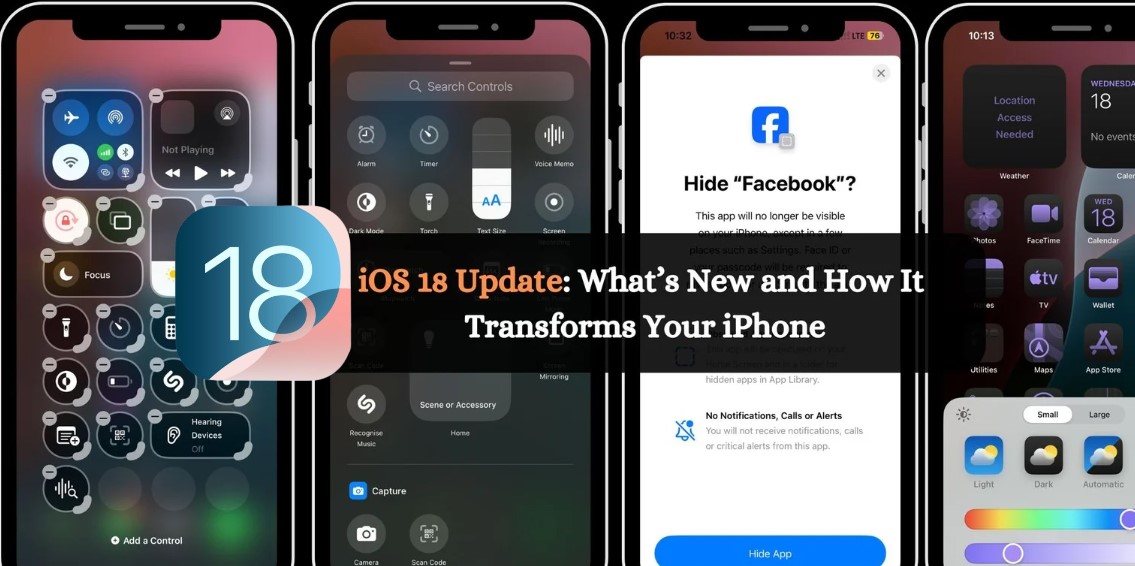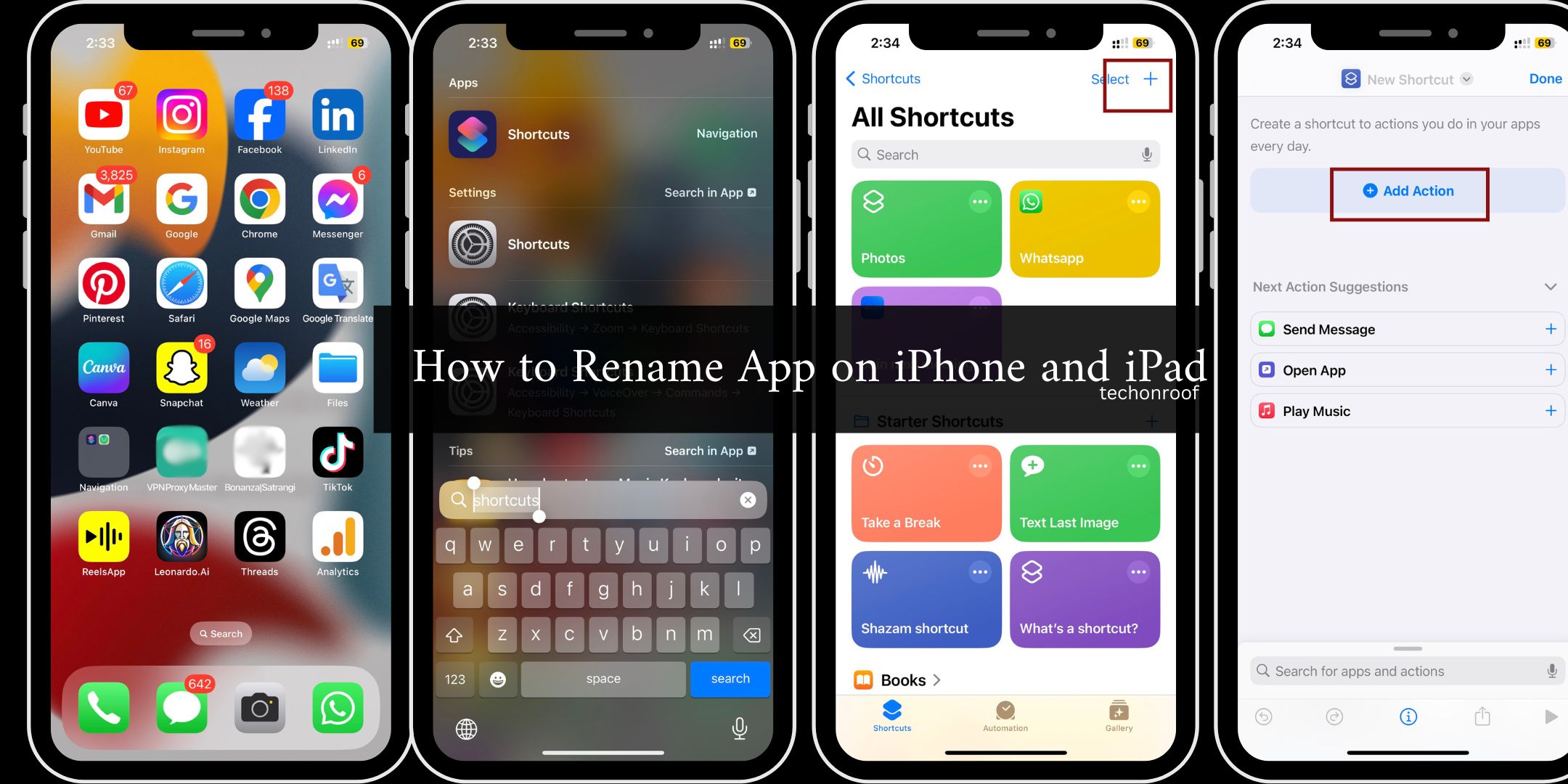In 2024, many people still love the iPhone 11. Knowing its features helps get the most out of it. A common question is, “Where is the microphone on iPhone 11?” This is super important, as microphones are essential for explicit chats.
The iPhone 11 has three microphones placed just right: one at the bottom by the charging port, one beside the selfie camera, & another close to the rear camera module. With these mics, your sound quality stays high during calls, video recordings, and while giving voice commands. If you know where these mics are, you can boost your audio experience!
iPhone Microphones: A Guide to Their Locations
The iPhone changed how we talk—not just with its intelligent features but also because of its awesome sound quality. A huge part of this is from its well-placed microphones that catch sound clearly. This guide looks at where these mics are located and what they do so you can better use your iPhone’s audio functions.
DONT MISS THIS: How to Rename App on iPhone & iPad: A Guide for 2024
Front Microphone
Near the top speaker, you’ll find the front microphone. This mic is mainly used during phone calls or voice recordings when you hold the phone to your ear. It works excellent with FaceTime, too! It helps capture your Voice well while cutting down on noise around you.
Bottom Microphone
The bottom mic sits at the base of your iPhone, next to the charging port. It’s usually active for things like voice calls, memos, and even when you’re talking to Siri! This build ensures it picks up your Voice directly.
Rear Microphone
Next to the rear camera, this mic picks up audio for videos when using the back camera. It’s a must-have for recording clear sound and helps with noise cancellation, too!
Noise Cancellation Microphone
Some iPhones come with an extra microphone designed to reduce background noise during calls. This ensures that people hear you loud and clear without all that annoying background noise getting in the way.
Microphone Layouts by iPhone Model4
| iPhone Model | Microphone Locations | Number of Microphones |
| iPhone SE (1st Gen) | Front (top), Bottom (next to speaker) | 2 |
| iPhone 6/6 Plus | Front (top), Bottom (next to speaker), Rear (next to camera) | 3 |
| iPhone 7/7 Plus | Front (top), Bottom (next to speaker), Rear (next to camera) | 3 |
| iPhone 8/8 Plus | Front (top), Bottom (next to speaker), Rear (next to camera) | 3 |
| iPhone X | Front (top), Bottom (next to speaker), Rear (next to camera) | 3 |
| iPhone 11/11 Pro/11 Pro Max | Front (top), Bottom (next to speaker), Rear (next to camera), Side (next to volume buttons) | 4 |
| iPhone 12/12 Pro/12 Pro Max | Front (top), Bottom (next to speaker), Rear (next to camera), Side (next to volume buttons) | 4 |
| iPhone 13/13 Pro/13 Pro Max | Front (top), Bottom (next to speaker), Rear (next to camera), Side (next to volume buttons) | 4 |
| iPhone 14/14 Pro/14 Pro Max | Front (top), Bottom (next to speaker), Rear (next to camera), Side (next to volume buttons) | 4 |
Tips for Using Microphones
Want to get the most out of your iPhone mics? Here’s how:
- Keep the microphones clean; dust can block them.
- Don’t cover them with your fingers or phone case when recording or chatting.
- Use each mic for what it’s best at! This means better audio quality.
Find Out More: Apple Intelligence Powers iPhone 16 Series: Exciting Launch Set After September 20

The Evolution of iPhone Microphones
Since its first release, the iPhone has changed a lot—not just in looks and functions but also in how it captures sound! Every new model sees Apple adding more and better mics to improve everything—calls, videos, Siri—you name it.
Extra Microphones (If You Have Certain Models)
Starting with the iPhone 11 Pro, there’s a fourth microphone! This one helps a lot during video recording by focusing mainly on sounds from one direction—making recordings way better! It’s perfect for folks who create content often!
Find Out More: Explore the Stunning New Colors of the iPhone 16 Series
How do I fix my microphone on my iPhone 11?
Here are some quick fixes if you’re having trouble:
- Restart your iPhone; sometimes, that helps fix little bugs.
- Clean those microphone openings; gently wipe away any dust.
- Make sure no case or screen protector blocks them.
- Check if software updates are available! Go to Settings > General > Software Update.
- Test them out! Use Voice Memos to check if they’re working.
- Disconnect Bluetooth if you’re using something it’s connected to.
- If everything fails, reset settings—go to Settings > General > Reset > Reset All Settings—this won’t delete data!
- Check app permissions under Privacy > Microphone; ensure all apps need access.
- Lastly, turn off Noise Cancellation in Settings > Accessibility > Audio/Visual if it’s causing issues.
- Look out for water damage, too; that’s a biggie!
Understanding How Mics Work
Microphones are super important tools that change sound waves into electrical signals so we can record voices, music, and more! They come in different types, like dynamic and condenser mics, which suit different needs.
Understanding how they work is key—this includes knowing how they pick up sounds and their sensitivity to different noises. This is good information for anyone wanting to record or perform live!
Microphone Locations and Primary Function
| Microphone Location | Primary Function |
| Front (top near earpiece) | Used for voice calls, FaceTime, and Siri voice input. Helps with noise cancellation during calls. |
| Bottom (next to speaker) | Captures audio for voice memos, video recording, and speakerphone calls. Also assists with Siri. |
| Side (next to volume buttons) | Enhances audio quality during video recording and FaceTime. Used for spatial audio and noise cancellation. |
| Rear (next to the camera) | Primarily used during video recording for capturing high-quality audio and helps with noise reduction. |

Quick Tips for Better Mic Performance on iPhone 11
- Keep microphones nice and clean!
- Avoid covering them as much as possible.
- An official case from Apple will help keep mics exposed right.
- Turn off noise cancellation if it makes the sound worse.
- Test functionality often using Voice Memos.
- Make sure iOS updates happen regularly—they might help!
- Minimize moisture exposure—it’s not friendly to electronics!
- Consider using external microphones if you want excellent sound quality on recordings.
Expand More Knowledge: Apple Unveils iPhone 16 Today at Glowtime Event – Where to Watch and What’s New in the Latest Series
FINAL THOUGHTS
I hope now you are well aware where is the microphone on iPhone 11? iPhone 11 remains strong, thanks (in part) to its innovative mic placements! You’ve got one at the bottom near where you charge it—that’s big for clear calls! Right next to the front camera is another—which helps during video chats and commands! And don’t forget about that third mic near the back—it lifts audio quality while capturing videos or photos! Even though newer models are out there now, those mics keep doing their job well!
FAQs
Where’s The Texting Mic on My iPhone 11?
The mic for texting is at the bottom-right corner of your keyboard—a tiny microphone icon marks it!
How Do I Clean My Mic on iPhone 11?
Grab a soft, dry brush or some compressed air and gently clean those openings—stay away from moisture!
How do I test my microphone?
Easy peasy! Record something using Voice Memos or make a video using the Camera app—you’ll see how clear it sounds!
Where Is The Microphone on iPhone 11 in 2024?
In 2024, the mics still hang out near your earpiece, close to that bottom speaker grille, and next to that rear camera—for picking up sound just right!