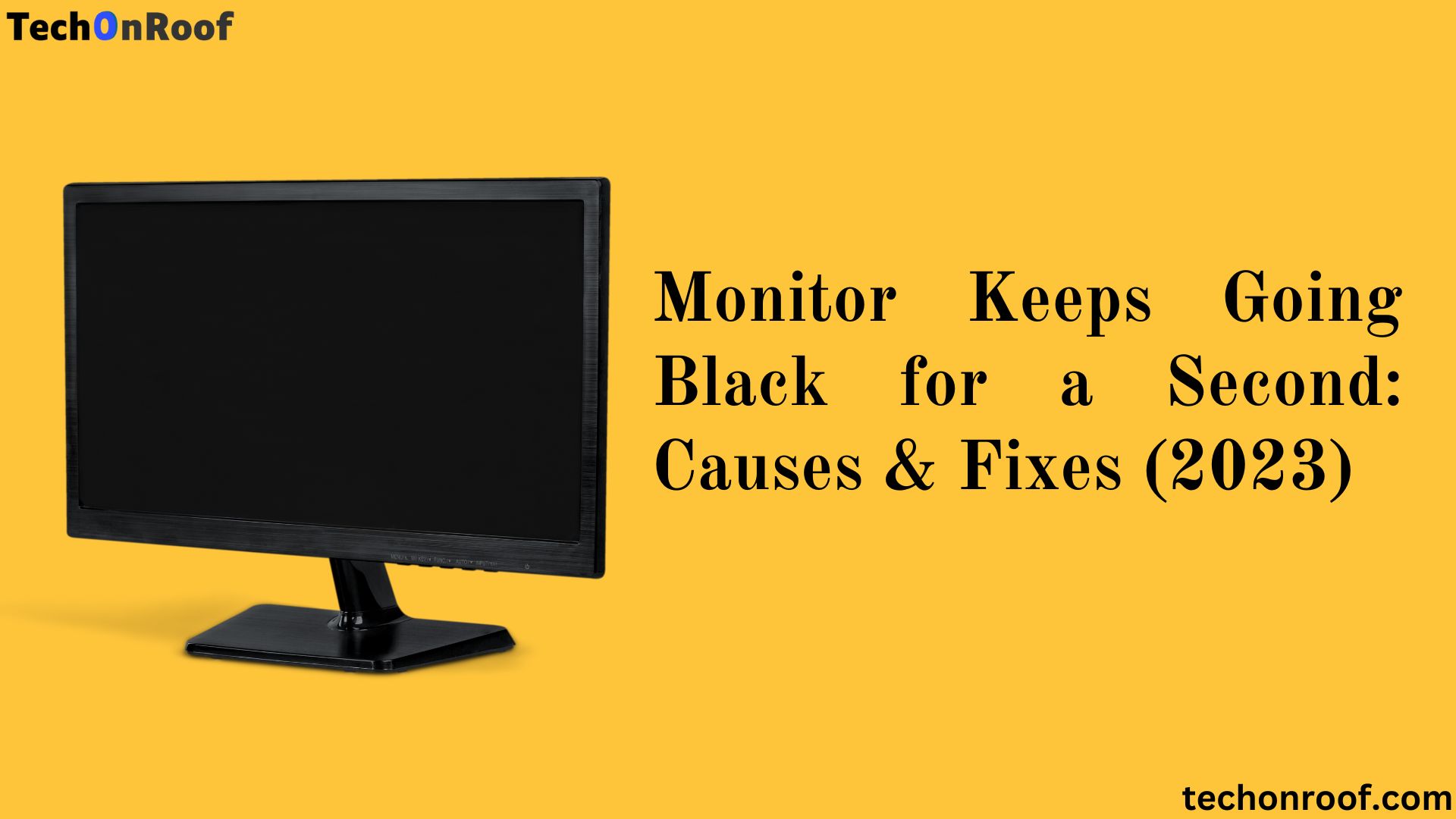A flickering or blacking-out monitor can be frustrating and disruptive, especially during important tasks or gaming sessions. If your monitor keeps going black for a second or experiencing intermittent flickering, it’s essential to promptly identify and resolve the problem.
In this article, we will explain some possible reasons why your monitor keeps going black for a second and what you can do to solve it.
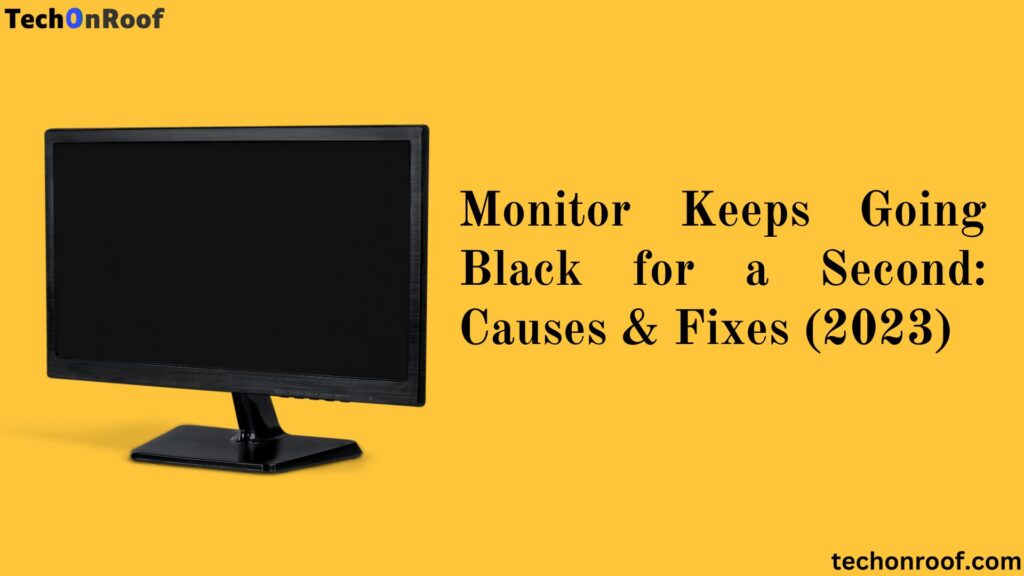
Monitor Keeps Going Black for a Second: Understanding the Issue
Before we jump into the solutions, let’s take a closer look at the problem itself. When your monitor experiences a momentary black screen, it is usually called “monitor flickering” or “black screen flicker.” This phenomenon can happen on different types of monitors, including LCD, LED, and OLED displays, and it affects both desktop computers and laptops.
The flickering issue can manifest in various ways, such as the screen momentarily going completely black, the screen turning off and on again rapidly, or even a brief distortion in the display’s visuals. The problem can occur at seemingly random intervals and may leave you wanting clarification about its root cause. However, fear not; we are here to guide you through possible reasons and effective fixes.
Possible Causes of Monitor Going Black for a Second
Several factors can cause your monitor to go black for a second, such as:
Loose or faulty cables
One of the most common causes of a monitor going black for a second is a loose or faulty cable connection between your monitor and your computer or power source. If the cable is not securely plugged in or has some damage, it can cause intermittent signal loss or power fluctuations, making your monitor go black for a second.
This happens because the cable acts as a bridge between your monitor and your computer or power source. The signal or power can only flow smoothly and consistently if the bridge is fixed or stable.
To fix this, you must check and replace the cables connecting your monitor to your computer or power source.
Outdated or incompatible drivers
Another possible cause of the monitor going black for a second is outdated or incompatible drivers for your graphics card or monitor. Drivers are software programs that allow your hardware devices to communicate with your operating system and applications. If the drivers are not updated or compatible with your system, they can cause conflicts or errors affecting your monitor’s performance and stability.
This happens because the drivers are translators between your hardware devices and software programs. If the translators are outdated or incompatible, they cannot understand or convey the messages correctly.
To fix this, you need to update or reinstall your graphics card and monitor drivers.
Overheating or power issues
Sometimes, your monitor can go black for a second due to overheating or power issues. If your monitor is exposed to direct sunlight, placed near a heat source, or has poor ventilation, it can overheat and cause thermal shutdowns or malfunctions. This happens because the monitor generates heat as it operates, and if the heat is not dissipated properly, it can damage the monitor’s internal components. Similarly, if your power supply is insufficient or stable enough to support your monitor’s power consumption, it can cause voltage drops or spikes that can make it go black for a second.
This happens because the monitor requires a certain amount of power to function properly. If the power supply is inadequate or unstable, it cannot provide enough or consistent power to the monitor.
To fix this, you need to clean and cool down the monitor and ensure enough and a stable power supply.

Monitor settings or features
Finally, your monitor can go black for a second because of some settings or features that are enabled on your monitor. For example, some monitors have an energy-saving mode that automatically turns off the display after a period of inactivity. Some monitors also have a dynamic contrast ratio feature that adjusts the brightness and contrast of the screen according to the content being displayed. These settings or features can sometimes cause your monitor to go black for a second when activated or deactivated.
This happens because the monitor changes its state or mode according to these settings or features, and this can cause a brief interruption in the display output.
To fix this, you need to adjust the monitor settings or features that might be causing your monitor to go black for a second.
Faulty graphics card or monitor
Another possible cause of the monitor going black for a second is a faulty graphics card or the monitor itself. If your graphics card or monitor has defects or damages, it can affect its functionality and performance.
This happens because the graphics card or monitor is responsible for processing and displaying the images on the screen, and if they are faulty, they cannot do their job properly.
To fix this, you must diagnose, repair, or replace your graphics card or monitor.
Interference from other devices
Another possible cause of the monitor going black for a second is interference from other devices connected to your computer or nearby. If other devices emit electromagnetic waves or signals, such as speakers, headphones, routers, phones, etc., they can interfere with your monitor’s signal or power and cause disruptions.
This happens because these devices create noise or distortion in the electromagnetic field surrounding them, which can affect your monitor’s signal or power quality.
You must remove these devices from your computer or monitor or use shielded cables to fix this.
How to Fix Monitor Going Black for a Second
Depending on the cause of your monitor going black for a second, there are different solutions that you can try to fix it. Here are some of the steps that you can follow, along with detailed explanations:
Check and replace the cables
The first thing you should do is check and replace the cables that connect your monitor to your computer or power source. Make sure they are securely plugged in and have no signs of damage or wear and tear. You can also use different ports or outlets if available. Use high-quality cables that support the specifications of your monitor and system.
Update or reinstall the drivers
You should update or reinstall the drivers for your graphics card and monitor. You can use the device manager in Windows to check for any driver issues and update them automatically or manually. You can also visit the manufacturer’s website of your graphics card and monitor and download the latest drivers from there. Alternatively, a third-party software tool can scan and update your drivers automatically and safely.
Adjust the monitor settings or features
Another thing you should do is adjust the monitor settings or features that might be causing your monitor to go black for a second. For example, you can turn off the power saving mode, dynamic contrast ratio, or any other feature that might interfere with your monitor’s display. You can also change the refresh rate, resolution, colour depth, etc., to match your system and application requirements. You can access these settings from the menu button on your monitor or the display settings in Windows.

Clean and cool down your monitor
Finally, clean and cool down your monitor to prevent overheating or power issues. You can use a soft cloth and compressed air to gently wipe away any dust or dirt from your monitor’s vents and fans. You can also use a cooling pad, fan, or air conditioner to improve the airflow and temperature around your monitor. You should also avoid placing your monitor near heat sources or direct sunlight.
Conclusion
Monitor going black for a second is a common problem many users face. It can be caused by factors such as loose or faulty cables, outdated or incompatible drivers, overheating or power issues, or monitor settings or features.
To fix this problem, check and replace the cables, update or reinstall the drivers, adjust the monitor settings or features, or clean and cool down the monitor.
Hopefully, these solutions will help you resolve your issue and enjoy using your monitor without interruptions.
FAQs
Why does my monitor keep going black?
Frequent blackouts on your monitor may result from loose cable connections, outdated drivers, or hardware problems within the display.
Is a momentary monitor blackout harmful to the computer?
No, a momentary blackout usually does not cause any harm to the computer. However, addressing the underlying issue is essential to avoid potential future problems.
How can I fix the issue of monitor flickering?
Start by checking cable connections, updating graphics card drivers, and monitoring temperature and ventilation. If the problem persists, try more advanced solutions or seek professional assistance.
Can software conflicts cause monitor blackouts?
Yes, conflicting software can interfere with your graphics card’s performance and lead to monitor blackouts.
What should I do if the monitor blackout issue persists after troubleshooting?
If the issue persists, consider installing graphics card drivers clean or consulting a professional technician for hardware inspection and repair.