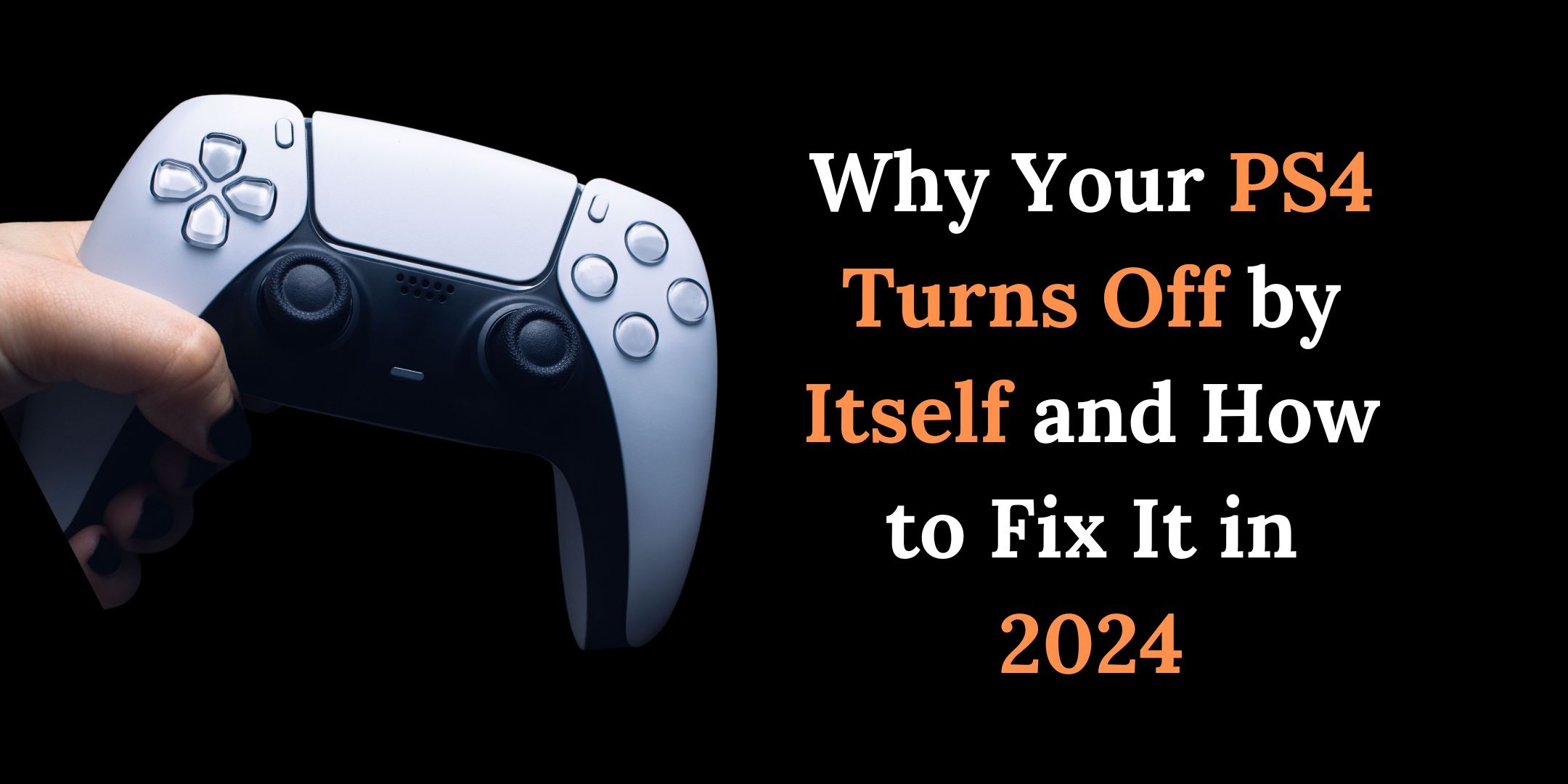If you’re an avid gamer and own a PlayStation 4 (PS4), you’ve likely encountered the frustrating issue of your PS4 controller disconnecting unexpectedly. This problem can disrupt your gaming experience and lead to countless moments of frustration.
But fear not, as in this article, we will delve into why your PS4 controller keeps disconnecting and provide practical solutions to resolve this issue.
Learn More: HOW TO FIX PS4 CONTROLLER DRIFT | TECHONROOF
Understanding the PS4 Controller
Before we dive into troubleshooting, it’s essential to have a basic understanding of how the PS4 controller works. The PS4 controller connects to the console through a wireless Bluetooth connection.
An internal rechargeable battery powers it and features various buttons, analog sticks, and a touchpad. Understanding the controller’s components can help us identify the root causes of disconnection.
Common Reasons for PS4 Controller Disconnection
1. Low Battery
One of the most common reasons for controller disconnection is a low battery. When the controller’s battery runs low, it may disconnect from the console to conserve power. To resolve this, charge your controller fully and ensure it has enough juice for your gaming sessions.
2. Wireless Interference
Wireless interference from other devices can disrupt the Bluetooth connection between your controller and the PS4. Devices like smartphones, laptops, and other wireless controllers can interfere with the signal. Ensure you’re gaming in an environment with minimal wireless interference.
3. Software issues
If your console or controller software is outdated or corrupted, it may cause disconnection issues. You should always keep your software up to date and avoid unauthorized modifications or hacks. Update your console’s software in Settings or by connecting your controller with a USB cable and pressing the PS button.
Related Article: HOW TO TAKE APART A PS4 – A STEP-BY-STEP GUIDE
4. Hardware issues
If your console or controller hardware is damaged or faulty, it may cause disconnection issues. You should carefully inspect your console and controller for any physical damage, such as cracks, dents, loose parts, or broken buttons. You should also check the USB ports and cables for any dirt, dust, or debris affecting the connection. Clean it carefully or contact a professional for repair if you find any damage or dirt.
5. Controller Firmware Update
Outdated controller firmware can lead to connectivity issues. Keep your controller’s firmware up to date by connecting it to your PS4 and following the prompts for any available updates.
6. Bluetooth Range
The range of Bluetooth connectivity is limited. If you’re too far away from your PS4, the controller may disconnect. Stay within the recommended range (typically around 10 meters) to maintain a stable connection.
Learn More: TOP 5 BEST BOXING GAMES PS4 IN 2023
7. Controller Malfunction
In some cases, the controller itself may be faulty. If you’ve tried all other troubleshooting steps and the problem persists, consider replacing the controller.
8. Faulty USB cable
It is crucial to check if the USB cable used to connect your controller to the console is not damaged or incompatible with your device. We highly recommend using a different USB cable or wireless connection to resolve the issue.
9. Distance or obstacles
The Bluetooth range of your PS4 controller is about 10 meters (33 feet), but walls, furniture, or other obstacles can reduce it. If you are too far from your console or something is blocking the signal, your controller might disconnect. You should try to reduce the distance and remove any obstacles between your controller and your console.
Related More: HOW LONG DOES IT TAKE A PS4 CONTROLLER TO CHARGE? [2023]
How to Fix PS4 Controller Disconnecting Issue
Now that we’ve identified the common reasons for disconnection, let’s explore some solutions to fix this annoying problem:
Learn More: HOW TO CONNECT PS4 CONTROLLER TO PS4 WITHOUT USB?
1. Charge Your Controller
If your controller battery is low, you should charge it fully before using it again. You can use a USB cable to connect your controller to your console or a wall charger. You can also use a charging station or a power bank to charge multiple controllers simultaneously.
2. Minimize Wireless Interference
Turn off or move away from devices that may cause wireless interference. Additionally, placing your PS4 console in an open area with fewer obstacles can improve connectivity.
3. Update Controller Firmware
Connect your controller to the PS4 using a USB cable and check for firmware updates in the settings menu. Install any available updates to enhance performance.
4. Stay Within Bluetooth Range
Ensure you stay within the recommended Bluetooth range to maintain a stable connection. If you’re gaming from a distance, consider using a longer USB cable for a wired connection.
5. Check for Obstructions
Clear any physical obstructions between the controller and the PS4. A clear line of sight will help maintain a strong connection.
Read More: HOW TO CONNECT AIRPODS TO PS4 – TECHONROOF
6. Test with Another Controller
To rule out controller malfunction, try using a different PS4 controller. If the new controller works fine, the old one is likely defective.
7. Restart your console
Restarting your console can refresh its system and fix any possible bugs or issues affecting the connection with your controller.
To start the process:
- Hold down the power button on your console until you hear two beeps – the first when you press it and the second after approximately 10 seconds.
- Unplug your console from the power source and wait a few minutes.
- Plug it back in and turn it on.
- Resync your controller as described above.
Learn More: CAN YOU PLAY PS4 DISC GAMES ON PS5 DIGITAL? [2023]
Conclusion
Dealing with a PS4 controller that keeps disconnecting can be frustrating, but it’s a problem with solutions. By following the steps mentioned above, you can improve the connectivity of your controller and enjoy uninterrupted gaming sessions.
FAQs
How do I know if my PS4 controller’s battery is low?
To check your PS4 controller’s battery status, press the PlayStation button on the controller and view the battery icon displayed on the home screen.
Can I use a third-party controller with my PS4?
Yes, you can use third-party controllers with your PS4, but it’s essential to ensure they are compatible and of good quality to avoid connectivity issues.
How often should I update my PS4 controller’s firmware?
It’s a good practice to check for firmware updates periodically, especially if you encounter connectivity issues. Sony releases updates to improve controller performance and compatibility.
Can a system software update on my PS4 fix controller connectivity issues?
Keeping your PS4’s system software up-to-date can resolve compatibility problems that may lead to controller disconnections.
Can a damaged USB cable cause the controller disconnects?
Yes, a damaged USB cable can interfere with the controller’s connection. Ensure you use a functional cable when charging or connecting your controller to the PS4.

![Why does My PS4 Controller Keep Disconnecting? [2023] 1 Why does My PS4 Controller Keep Disconnecting](https://techonroof.com/wp-content/uploads/2023/10/vtYWruR4WftCmaqTgw9V1fW-uQLhI1oQNZuu-fhUJT-0Loef4YT_N0dmnkkj_pvRfaTl8LminQBE_qO0KVNUPZJZ-M6bQ9-IvvfI_8HGYz7Gg1B9ujAFJsOq5FSTAxYnnKue6SyuU2ubfcAhxoRDsIQ.png)