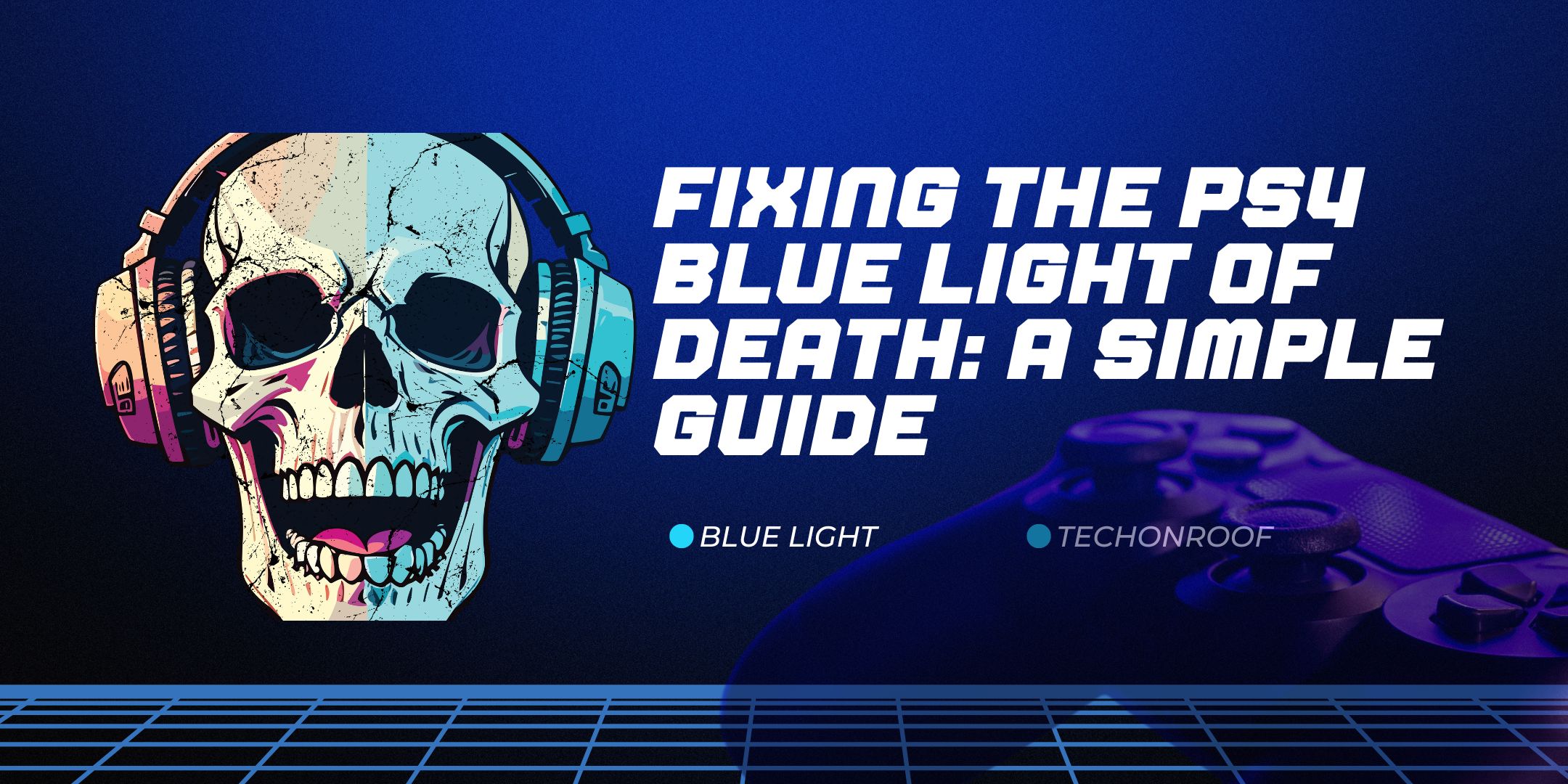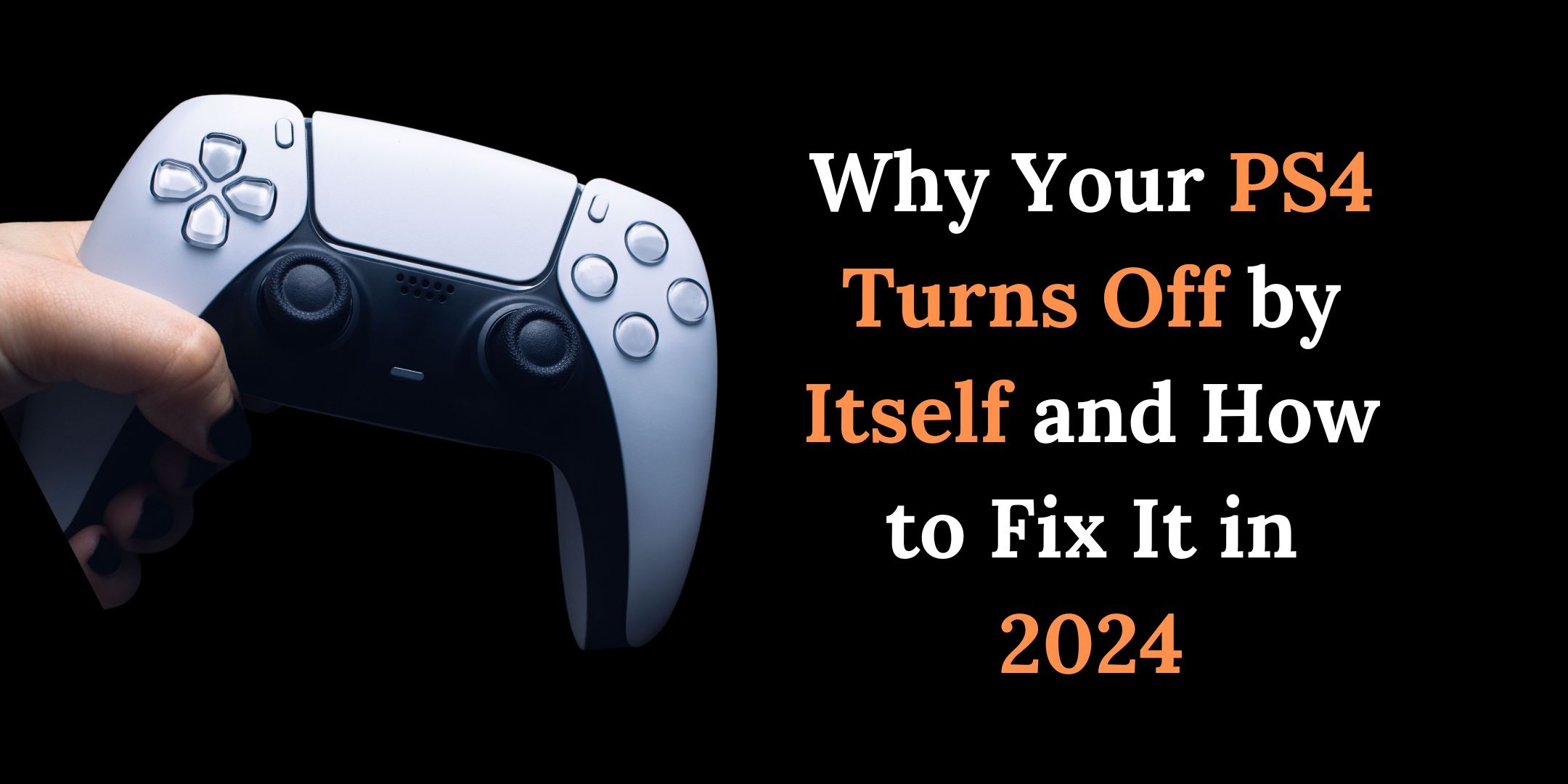Encountering the PS4 Blue Light of Death can be super annoying for gamers. But don’t worry! This guide gives you a clear, step-by-step way to tackle this common problem. Following these steps will help you return to gaming with less waiting time.
The Blue Light of Death (BLoD) means your PlayStation 4 might have issues, ranging from software to hardware problems. This guide will help you identify what’s wrong and fix it quickly. We focus on simple instructions so you can quickly repair your PS4 and jump back into your favorite games!
Possible Reasons for the PS4 Blue Light of Death
Let’s look at some reasons this blue light might be happening. Here they are:
- Faulty HDMI Cable: If your HDMI cable is broken or not hooked up right, it can mess up the signal between your PS4 & TV, causing BLoD.
- Power Supply Problems: Issues like a wrong power cord or damage inside can make the blue light blink without properly powering the console.
- Hard Drive Failures: A hard drive that is not seated well or is faulty stops the PS4 from starting up, which appears as a blue light.
- Software Glitches: Sometimes, bugs in the system software may cause the PS4 to freeze or not start correctly, leading to that blue light.
- Incompatible TV or Monitor: If your TV settings don’t match the PS4’s resolution, that could cause signal problems.
- Overheating: The PS4 could overheat if there’s not enough airflow or if dust collects inside, leading to errors and blue light.
- Motherboard Issues: Bad connections on the motherboard can result in BLoD, too.
Read More: How to Fix PS4 HDMI Port Issues in 2024
Take your time and check each of these things one by one. If nothing works, you might need professional help or should contact Sony support. Keeping your PS4 clean and ventilated & updating its software can help avoid issues like BLoD!
Why Is My PS4 Blue Light Blinking Then Off?
Usually, when you turn on your PS4, it lights up blue, which means it’s working fine. But if you see it blink and then shut off, that could be due to several reasons. This might mean an issue with the power supply, hardware failure, or software glitches.
To troubleshoot this:
- Make sure your console has good airflow and isn’t getting hot.
- Check for loose cables or broken ports.
- Try restarting it in Safe Mode; this helps rebuild the database or update the firmware.
If problems continue, consider contacting official PlayStation support or a repair service. Remember to keep things clean and cool around your console!
Learn More: My PS4 is Stuck in Safe Mode: A Gamer’s Friendly to Fixing It Fast
How to Fix a Blinking Blue Light on Your PS4
This blinking blue light signals an issue with either hardware or software that usually prevents your PS4 from working. Thankfully, you can often sort this out with some easy steps.
Step 1: Check Your Connections
Start by looking at that HDMI cable and port. A loose or damaged cable might be causing the trouble! Make sure everything is securely plugged in—try another HDMI cable, too, if you have one handy!
Step 2: Inspect the Hard Drive
Sometimes, a hard drive that isn’t in place right (or has failed) causes this blinking light, too! Turn off your console first—unplug it all, then check if the hard drive is aligned properly & securely on its screws.
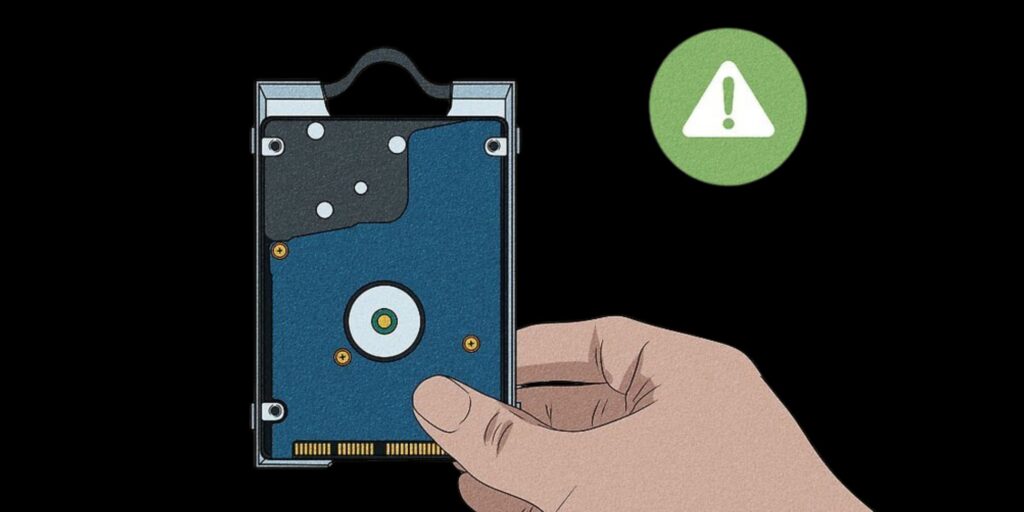
Step 3: Power Cycle Your Console
A power cycle can help reset things inside the console! Turn off your PS4 completely, unplug from power for a few minutes, then plug it back in and turn it on to see if that fixes things!
Step 4: Enter Safe Mode
If none of those work—you might want to try Safe Mode! Turn off your console and hold the power button until you hear two beeps. Then, connect your controller with a USB cord and hit the PS button! In Safe Mode, rebuilding the database or restoring settings could help!
Step 5: Seek Professional Help
If you’ve gone through everything and it’s still blinking away, you may need some expert help. There might be bigger hardware issues that need special attention!
Patience is key to handling this blinking blue light problem. By going through these steps individually, you can increase your chances of returning to gaming soon!
What Does It Mean When You See Blue Light on a PS4 Controller?
The blue light on a PS4 controller isn’t just pretty; it plays a vital role in playing games! When you switch on your PS4 & connect your controller, the light bar shines blue, showing you’re Player 1. This helps separate players when gaming together locally.

Also, a fun fact is that it interacts with games! When using a PlayStation VR headset—this light stays blue, so it syncs well with VR tracking! However, if you notice a blinking blue light, that means it’s trying to pair up with the console! If it keeps blinking without connecting, it’s likely time for some troubleshooting, like resetting or checking for any interference.
So remember—the blue light on your controller isn’t just decoration—it provides hints about what’s happening in-game, too!
Conclusion
The Blue Light of Death on a PS4 means there’s something wrong with it—like power issues or hardware failure. Fixing these problems is all about methodical troubleshooting! Start by checking those power connections, and consider resetting things and rebuilding databases as needed. If nothing helps, getting professional assistance would be smart!
Keeping everything clean and ensuring good airflow also helps prevent such pesky problems in the future! This friendly guide aims to assist users quickly when tackling their PlayStation blues so they can enjoy seamless gaming again soon!
FAQs
Can You Fix The Blue Light of Death on A PS4?
Yes! Many times, it’s fixable by checking cables, restarting in Safe Mode, updating software—or resetting!
Does The PS4 Slim Have A Blue Light Of Death?
Yes, indeed! Just like other models, the Slim can experience BLoD due to similar issues, such as faulty power supplies or software troubles.
How Do I Check My Hard Drive On My PS4?
To check it, first shut down and unplug all cables. Then, remove the hard drive’s cover and ensure it’s properly aligned and secured. Look for any visible damage, too. Once you’re done, reconnect everything and see if that annoying blue light goes away!