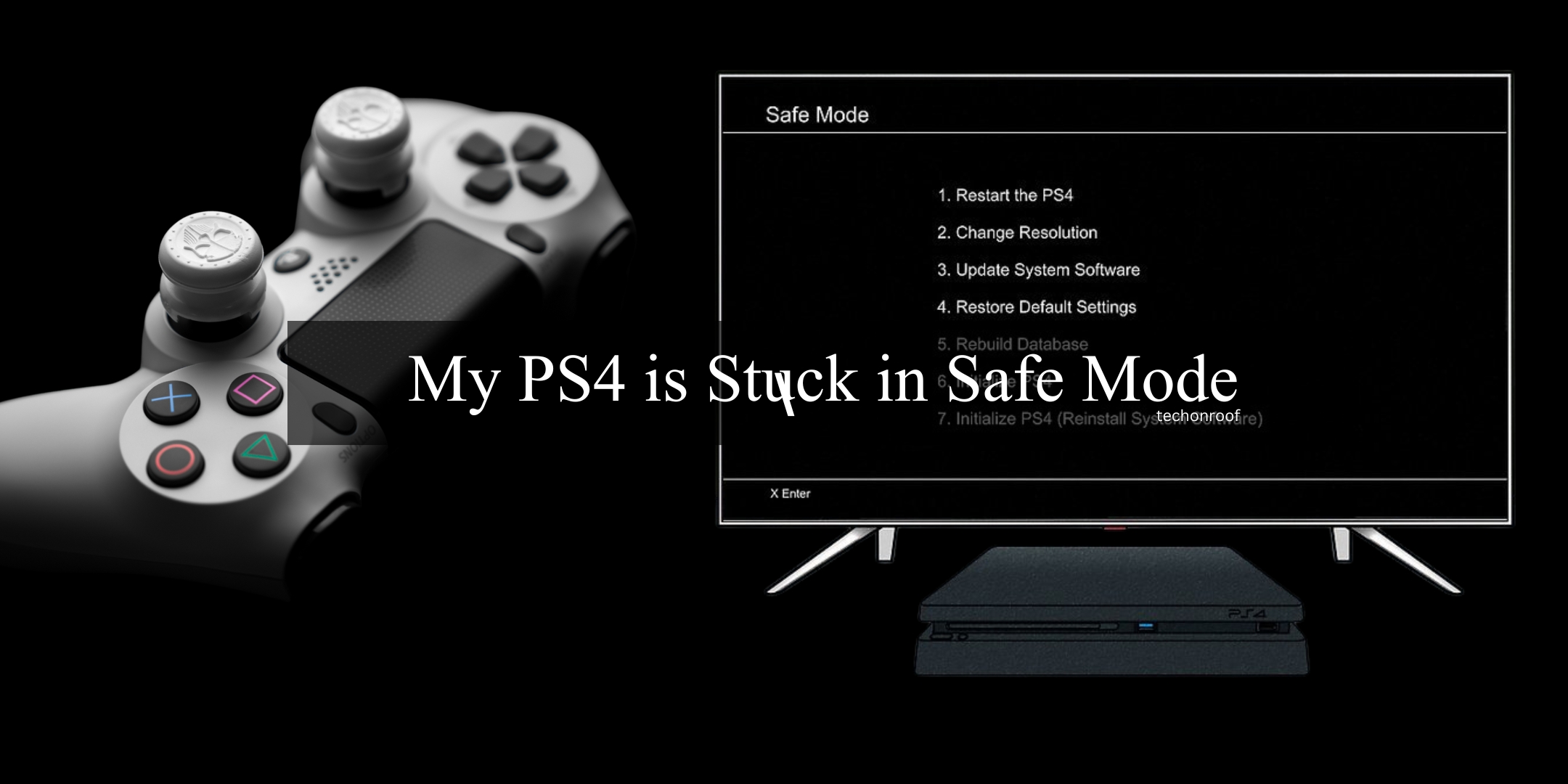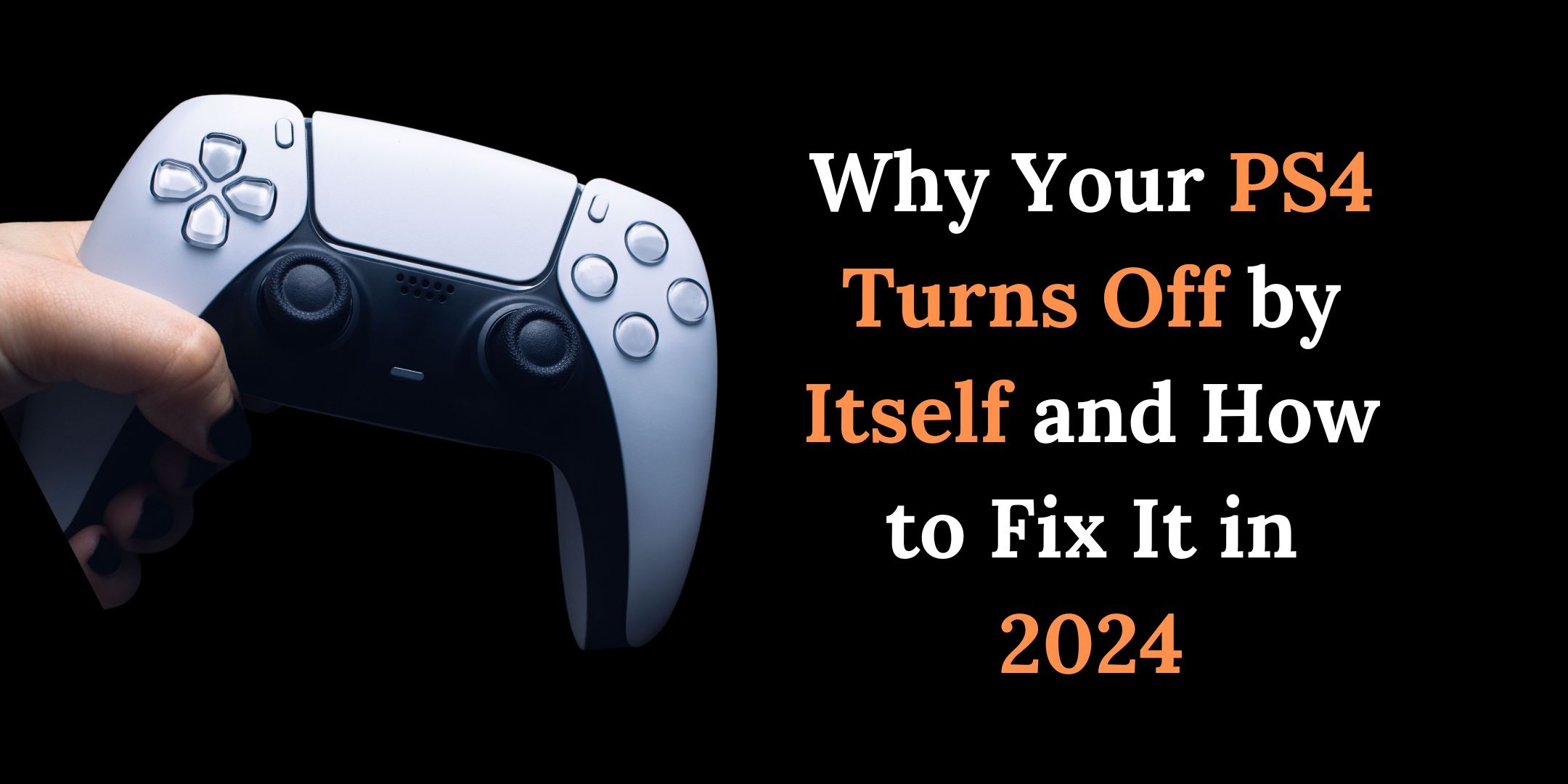If PS4 is stuck in Safe Mode, don’t worry! You can still fix it. This guide will share easy steps to help you get back into your gaming fun without much hassle. Safe Mode can happen for different reasons, like software problems or hardware issues.
Let’s explore how to troubleshoot this problem together. By following these tips, you’ll be ready to go back to playing your favorite games soon!
Remember, a quick fix is at your fingertips, and with this guide, you’ll be well-equipped to tackle the ‘My PS4 is Stuck in Safe Mode’ challenge head-on.
What is Safe Mode on PS4?
Safe Mode on your PS4 is there to help you fix troubles with your console. It lets you restart the system, rebuild the database, update software, set things back to default, and even reset everything! Knowing how Safe Mode works helps you figure out what’s wrong.
Don’t Miss this: How to Fix PS4 HDMI Port Issues in 2024
Why Is My PS4 Stuck in Safe Mode?
Here are some common reasons for your PS4 being in Safe Mode:
- Corrupted files: If an update doesn’t go well or files get messed up, it might boot into Safe Mode as a safeguard.
- Hardware issues: A broken hard drive or power supply could make the system stay in Safe Mode.
- Power cuts: A sudden outage or shutting down incorrectly might trigger this Mode.
- Software glitches: Bugs in the system can force your console into Safe Mode.
- Conflicts with devices: USB drives or other connected devices may cause issues, too.
These points help explain why you’re facing this problem and what you should check first!
How to Fix My PS4 Stuck in Safe Mode
Have your PS4 stuck in Safe Mode? That can be not very pleasant! But you can try several things to fix it. The goal of Safe Mode is to let you change settings without bothersome software getting in the way. Here’s a step-by-step guide to help you get out of this situation:
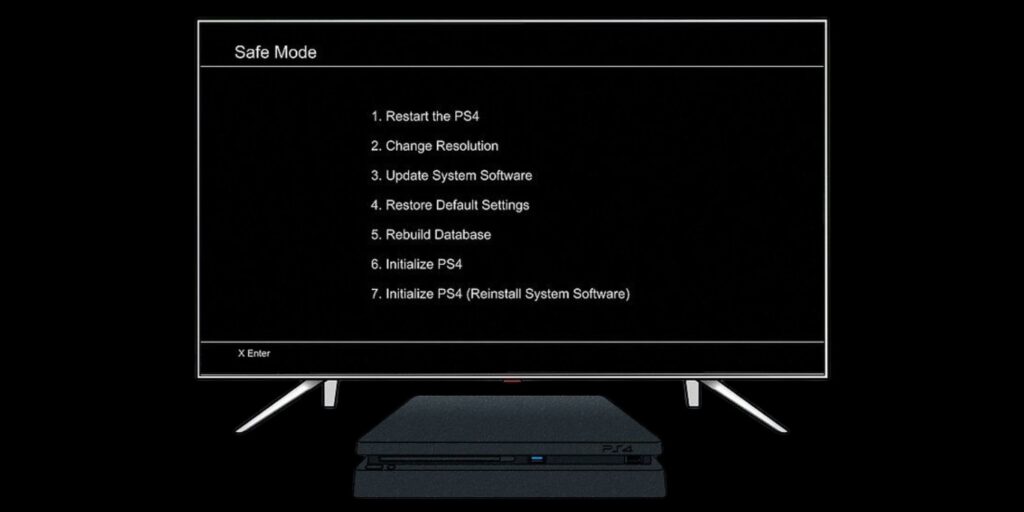
Step 1: Restart Your PS4 in Safe Mode
First, restart your PS4 in the safe. A simple restart can sometimes clear up glitches that keep your console stuck.
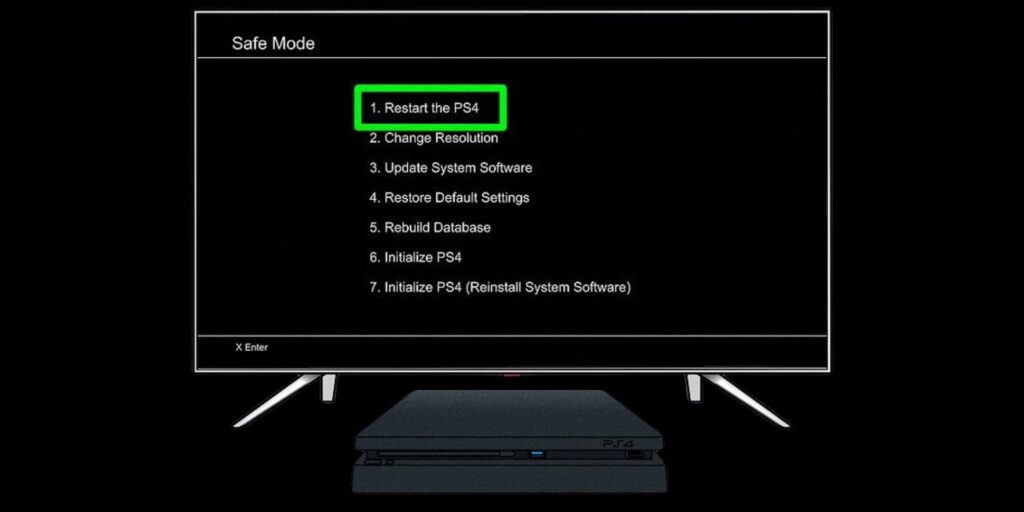
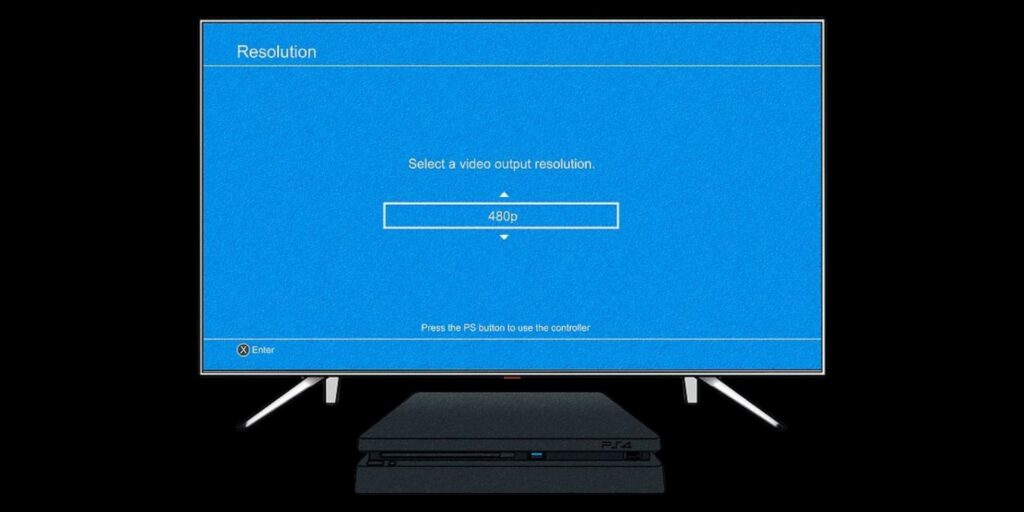
Step 2: Rebuild the PS4 Database
Next, try rebuilding the database! This helps fix any broken files or messy data that might be messing things up. It checks the PS4’s hard drive & reorganizes everything. Don’t worry; your saved data stays safe.
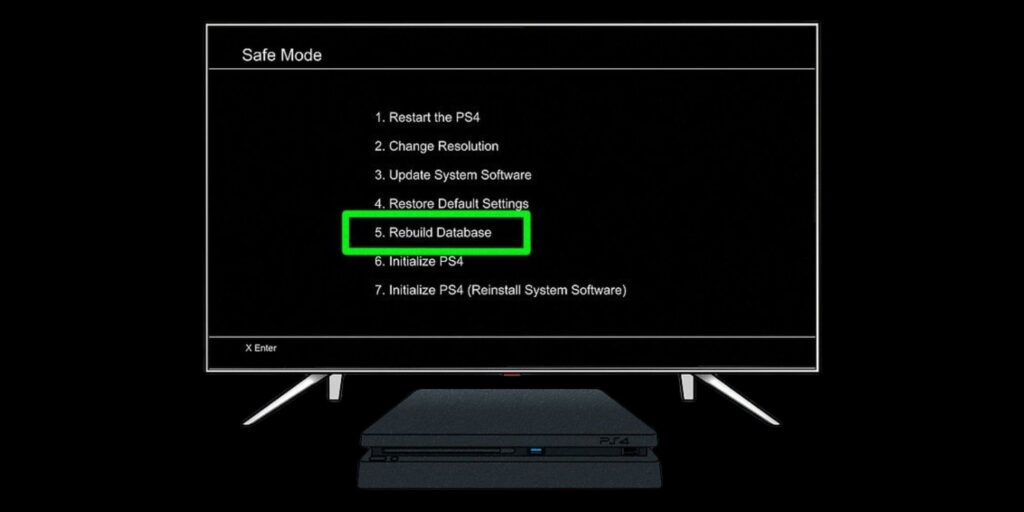
Step 3: Update the System Software
Now, let’s think about updating the system software. It could be why your PS4 is stuck if it’s old or damaged. When you update, you get all the newest fixes & improvements. This might do the trick!
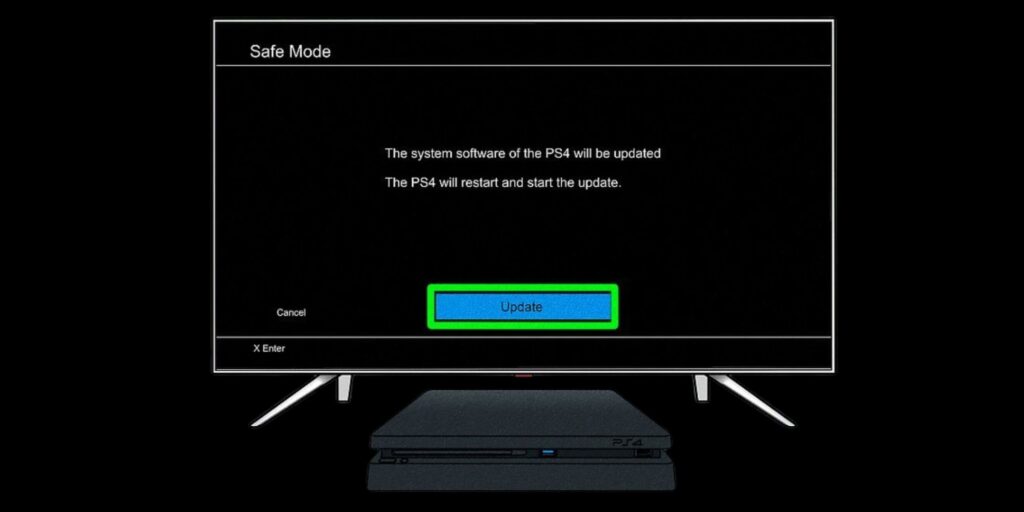
Step 4: Restore Default Settings Without Losing Your Data
How about restoring the default settings? This can help resolve any setup issues, making your console start in safe Mode. It resets everything to factory settings but doesn’t delete any of your data!

Step 5: Initialize PS4 as a Last Resort
If nothing else works, you might need to initialize your PS4. But be careful—this will wipe all your data & bring the system back to how it was when you first got it. It would help if you thought of this as a last option since it erases everything on your console.

If you’re unsure about any of these steps or things still aren’t working, don’t hesitate to ask for help from a professional or contact Sony support!
By following these steps, you’ll likely get through the annoying issue of being stuck in Safe Mode quickly. Stay focused, and you’ll be gaming again real soon! Keep your system updated and regularly save important data so that future problems don’t catch you off guard. Happy gaming!
How to Update PS4 in Safe Mode?
Updating in Safe Mode is helpful if things aren’t working right. Here’s how to do it:
- Turn off your PS4 completely.
- Press & hold the power button until you hear two beeps – this puts it in Safe Mode.
- Connect a USB controller.
- Choose ‘Update System Software’ from the menu.
- Select ‘Update from the Internet’ to download updates.
- Follow what’s shown on the screen!
Remember—backing up data before updating is always smart because updates could sometimes lead to information loss. Keeping everything current ensures that you have new features and security improvements for a better gaming experience!
How Do I Exit Safe Mode on My PS4?
To get out of Safe Mode quickly:
- Completely turn off the PS4 by holding the power button for about 7 seconds till you hear two beeps.
- Unplug the power cable from the outlet & wait for several minutes.
- Plug that cable back in, and then start up your PS4 again.
- Pick ‘Restart PS4’ from the menu if it’s still in Safe Mode.
- If that doesn’t work either, try the ‘Rebuild Database’ or ‘Initialize PS4’ options—but remember these may remove data!
These steps are easy so you can handle this issue well! Always look out for regularly backing up important info—it’s a great way to prevent losing anything during troubleshooting! If nothing helps after trying all the options, getting support from Sony’s customer service can be worthwhile.
Conclusion
It’s essential to handle this issue quickly so that gaming fun resumes! Keep checking if the software is up-to-date and all cables are connected correctly; rebuilding the database is also helpful while troubleshooting! Keeping things like this means fewer problems and better overall performance from your gaming console.
FAQs
How do I fix boot loops on my PS4?
To fix those loops—restart into Safe Mode, rebuild databases, update software—or initialize if needed.
Why My PS4 is Stuck in Safe Mode?
It usually happens because of system errors, file corruption or hardware troubles.
Can I Fix My PS4 Without Losing Data?
Yes! Restarting or rebuilding databases usually helps without any loss of info.
What Should I Do If My PS4 Won’t Exit Safe Mode?
If nothing works, consider contacting PlayStation support or having someone look at it professionally!