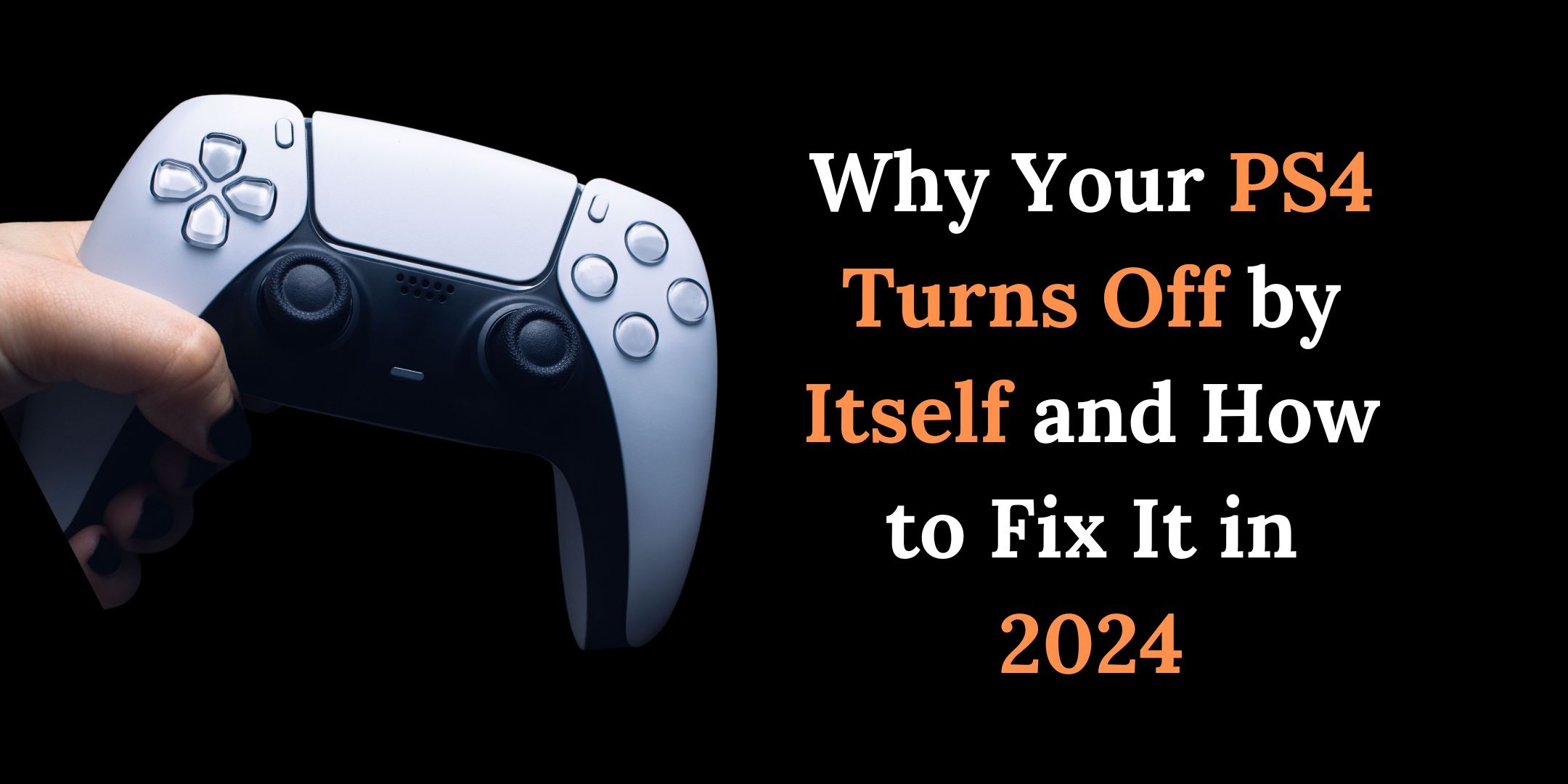If you are a PS4 gamer, you know how important it is to have a fully charged controller. Nothing is more frustrating than running out of battery in the middle of a game. But how long does it take a PS4 controller to charge? And what are the best ways to charge it?
In this article, we will answer these questions and give you some tips to optimize your controller’s battery life.
Understanding the PS4 Controller
Before we dive into the charging times, let’s take a moment to understand the PS4 controller. This device uses a built-in lithium-ion battery to power its wireless capabilities.
Unlike older controllers that relied on disposable batteries, the PS4 controller can be charged and used repeatedly.
How Long Does it Take a PS4 Controller to Charge?
The charging time for a PS4 controller primarily depends on the method and accessories used. Let’s break down the charging times:
- USB Cable to PS4 Console: Charging via the PS4 console’s USB port takes approximately 2 to 4 hours for a complete charge.
- Wall Charger: Using a wall charger with an output of 5V/2A can reduce charging time to about 1.5 to 2.5 hours.
- Charging Dock: Some gamers prefer charging docks, which can charge a controller within 1 to 2 hours.
Factors Affecting Charging Times
Several factors can influence the charging time of your PS4 controller, which are as follows:
- Battery Level: A completely drained battery will take longer to charge compared to a partially depleted one.
- Cable Quality: A high-quality USB cable can charge your controller faster than a subpar one.
- Power Source: The power source you use, whether it’s the PS4 console, a wall charger, or a charging dock, can impact charging times.
Using Fast Charging Accessories
To reduce charging time further, invest in fast-charging accessories:
- Quick Charge 3.0 Charger: Compatible with some controllers, it can significantly reduce charging times.
- Official Sony Charging Dock: Designed for optimal performance, this dock can charge your controller quickly and efficiently.
How to Check the Battery Level of Your PS4 Controller?
To check your PS4 controller’s battery level, press and hold the PS button for a few seconds.This will display a menu on your screen that will show the battery icon and percentage.
Alternatively, you can go to Settings > Devices > Controllers and see the battery level there. A full charge should take around 2 hours, but you can always plug it in to charge it more quickly. If the battery level is too low, you may need to charge it for a longer period. If the battery level is too low, you may need to purchase a new controller.
Another way to check the battery level is to look at the light bar on the back of your controller. The light bar changes color depending on the battery level:
- Blue: Full
- Green: Medium
- Yellow: Low
- Red: Very low
How to Extend the Battery Life of Your PS4 Controller?
The PS4 controller has a built-in lithium-ion battery that has a limited lifespan and capacity. Over time, the battery will degrade and hold less charge. This means that you will have to charge it more frequently and for longer periods. There are several ways to extend the battery life of your PS4 controller:
1. Turn off vibration
Vibration is a feature that makes your controller rumble when certain actions happen in the game. While this can enhance your gaming experience, it also consumes a lot of battery power.
You can turn off vibration by going to Settings > Devices > Controllers and unchecking Enable Vibration.
2. Dim the light bar
The light bar is another feature that adds some flair to your controller. It changes color according to the game or player status. However, it also drains battery power.
You can dim the light bar by going to Settings > Devices > Controllers and selecting Brightness of DUALSHOCK 4 Light Bar. You can choose between Bright, Medium, or Dim.
3. Use rest mode
Rest mode is a feature that enables you to charge your PS4 controller while putting your console in a low-power state. This way, you can save energy and time by not having to turn on your console every time you want to charge your controller.
To use rest mode, go to Settings > Power Save Settings > Set Features Available in Rest Mode and check Supply Power to USB Ports.
4. Avoid extreme temperatures
It is important to store your battery in a cool and dry place to avoid damage from extreme temperatures. Please avoid exposing the controller to direct sunlight or heat sources and refrain from leaving it outside or in your car for extended periods.
5. Use quality chargers
As mentioned earlier, not all chargers are compatible or safe for your PS4 controller. Some may charge too fast or too slow, or may cause overheating or short circuits. To avoid damaging your battery, use only official or licensed chargers that are designed for the PS4 controller.
Troubleshooting Charging Issues
Sometimes, controllers don’t charge as expected. Here are some troubleshooting steps:
- Try Another Cable: Faulty cables can hinder charging. Test with a different USB cable.
- Check the USB Port: Ensure the USB port on the PS4 console is clean and free from debris.
- Controller Reset: If all else fails, try resetting your controller by pressing the reset button on the back.
Can I Replace the Battery of a PS4 Controller Myself?
The PS4 controller’s battery is not designed to be easily replaced by the user. It is located inside the controller and requires some tools and skills to access it. You will need a screwdriver, a pry tool, and a replacement battery that is compatible with your controller model. You will also need to follow the instructions carefully and be gentle with the components.
However, replacing the battery yourself is not recommended by Sony. It may void your warranty and cause damage to your controller or yourself. You may also lose some features or functionality of your controller if you use an incompatible or low-quality battery. Therefore, it is better to buy a new controller or send your old one to Sony for repair.
Conclusion
Knowing how long it takes a PS4 controller to charge is essential for every gamer. It ensures a seamless gaming experience, extends the life of your controller, and keeps you in the game longer.
By following the tips and information in this guide, you can optimize your gaming setup and enjoy countless hours of gaming without interruption.
FAQs
Can I use my PS4 controller while it’s charging?
While your PS4 controller is charging, you can still use it by connecting it to the console or charger.
How can I tell if my PS4 controller is fully charged?
The light on the PS4 controller will change from orange to white when it’s fully charged, indicating that it’s ready for use.
Why does my PS4 controller take longer to charge sometimes?
Factors like cable quality, power source, and the state of your controller’s battery can affect charging times.
Can I charge my PS4 controller with a phone charger?
Yes, you can use a phone charger, but it’s recommended to use a higher-quality USB cable and an appropriate power source for faster charging.
Is it safe to leave my PS4 controller charging overnight?
Yes, it’s generally safe to leave your controller charging overnight, as most modern devices have mechanisms to prevent overcharging.

![How Long Does it Take a PS4 Controller to Charge? [2023] 1 How Long Does it Take a PS4 Controller to Charge](https://techonroof.com/wp-content/uploads/2023/09/How-Long-Does-it-Take-a-PS4-Controller-to-Charge.jpg)