If you are a fan of Apple’s AirPods and want to use them with your PS4, you might wonder how to do it. Unfortunately, the PS4 does not support Bluetooth audio devices natively, so you will need to get a third-party Bluetooth adapter that can connect your AirPods to the console.
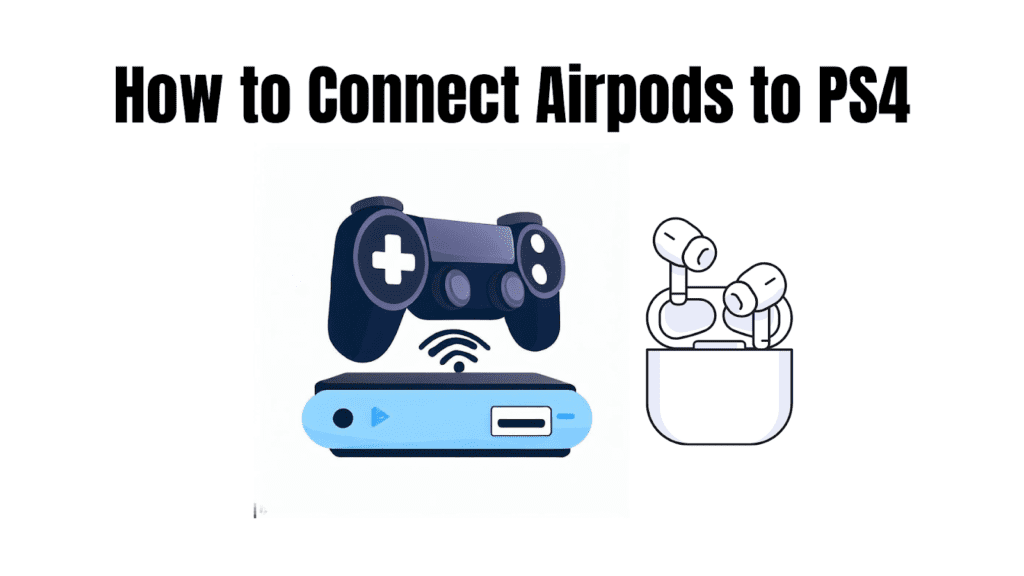
With this article, we will guide you through the process of finding an appropriate adapter and connecting your AirPods to PS4 so that you can enjoy your games, movies, and music without having to wear wired headphones.
Can You Connect Your AirPods to PS4?
A common question among gamers is whether AirPods can be connected to a PS4. While the PS4 is not natively designed to work with AirPods, you can connect them with some configuration. AirPods utilizes Bluetooth technology, and while the PS4 does support Bluetooth connectivity, it’s primarily intended for connecting controllers and other accessories.
However, with the right steps, you can establish a wireless connection between your AirPods and your PS4 for an immersive gaming audio experience.
What you Need to Connect AirPods to PS4
To connect your AirPods to your PS4, you will need a Bluetooth adapter with a USB piece and a 3.5mm jack piece. The USB piece will plug into one of the front-facing USB ports on your PS4, while the 3.5mm jack piece will plug into the headphone port on your PS4 controller. The adapter will bridge your AirPods and your PS4, allowing you to hear the game audio through your wireless earbuds.
Some examples of Bluetooth adapters that work with the PS4 are:
- Twelve South AirFly Duo
- Avantree Leaf
- TaoTronics TT-BA09
- Creative BT-W3
You can find these adapters online or in some electronics stores. Make sure to check the compatibility and features of the adapter before buying it.
Read More: WHAT IS THE PS4 WHITE LIGHT OF DEATH AND HOW CAN YOU AVOID IT? 2023
How to Connect AirPods to PS4
Once you have your Bluetooth adapter, follow these steps to connect your AirPods to your PS4:
Connecting AirPods to PS4
- Accessing PS4 Settings: Turn on your PS4 and navigate to the main dashboard.
- Navigating to Bluetooth Devices: Using your PS4 controller, scroll to the “Settings” option and select “Devices.”
- Scanning for Available Devices: Within the “Devices” menu, select “Bluetooth Devices.” Your PS4 will now scan for available Bluetooth devices in the vicinity.
- Selecting AirPods: Once the scan is complete, you should see your AirPods listed among the available devices. Select them to initiate the pairing process.
- Confirming the Pairing Request: A prompt will appear on your screen, asking if you want to pair the AirPods with the PS4. Confirm the pairing request to establish the connection.
Read Also: STEP-BY-STEP GUIDE: WHAT IS INITIALIZING PS4
Adjusting Audio Settings
Now that your AirPods are successfully connected to your PS4, it’s time to fine-tune the audio settings to ensure the best possible gaming experience.
- Choosing Audio Output Settings: In the “Settings” menu, go to “Sound and Screen,” then “Audio Output Settings.”
- Selecting Headphones as the Audio Output: Choose “Output to Headphones” and select “All Audio.” This will route all game audio and system sounds to your AirPods.
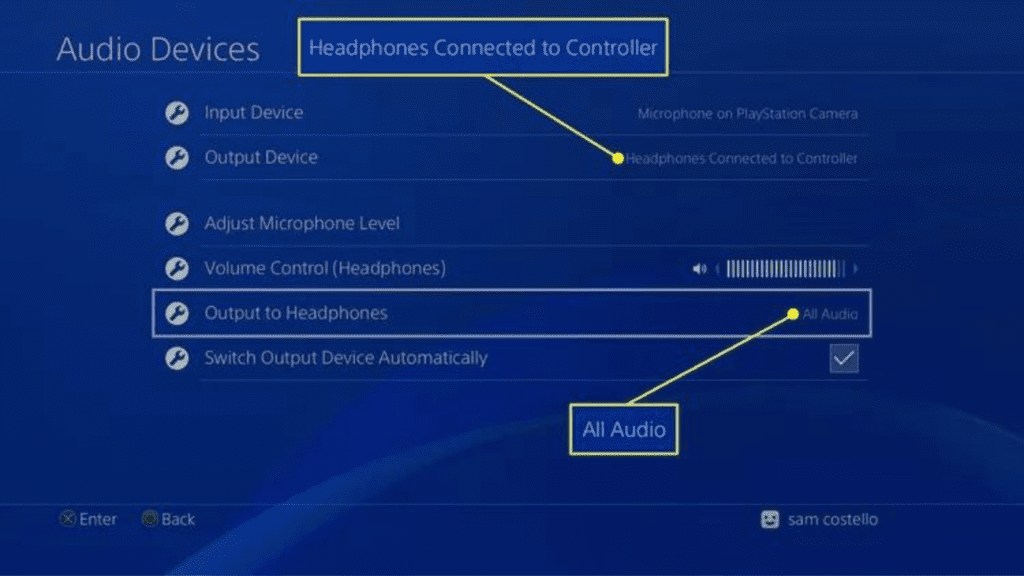
- Configuring Audio Mix: If you’re also using the AirPods for voice chat, you’ll need to adjust the audio mix. Go to “Sound and Screen,” then “Audio Output Settings,” and select “Chat Audio.” This will ensure that in-game sound and voice chat are properly balanced.
- Adjusting Volume Levels: You can control the volume of your AirPods directly through the PS4 controller by using the volume buttons. Adjust the volume to your preferred level for an immersive gaming experience.
Testing the Connection
With the audio settings configured, it’s time to test the connection and enjoy your games, movies, or music through your AirPods.
- Launching a Game or Multimedia Application: Start a game or multimedia application on your PS4 to test the audio output.
- Confirming Audio Output Through AirPods: Listen for the audio through your AirPods to ensure they are working as the primary audio output as the application plays.
- Making Necessary Audio Adjustments: If you notice any audio imbalances or issues, revisit the audio settings and make the necessary adjustments until you achieve the desired audio experience.
Troubleshooting Tips
Despite following the steps diligently, occasional connectivity issues might arise. Here are some troubleshooting tips to consider:
- Dealing with Connectivity Issues: If your AirPods aren’t connecting or maintaining a stable connection, try restarting the AirPods and the PS4.
- Resetting AirPods and PS4 Controller: If issues persist, try resetting your AirPods and the PS4 controller. Refer to the user manuals for both devices for instructions on how to perform a reset.
- Checking for Software Updates: Regularly check for your AirPods and PS4 software updates. These updates often include improvements that can enhance connectivity and performance.
- Verifying Bluetooth Range: Ensure you’re within a reasonable range of the PS4 to maintain a stable Bluetooth connection. Excessive distance or obstacles can weaken the signal.
Limitations and Considerations
While connecting AirPods to your PS4 offers convenience and wireless freedom, it’s important to note a few limitations:
- Lack of Microphone Support on AirPods: AirPods do not have built-in microphones on the earbuds themselves. This means you won’t be able to use them for voice chat directly on the PS4.
- Alternatives for Voice Chat: To overcome the microphone limitation, consider using a separate gaming headset with a microphone for voice chat during gameplay.
- Potential Audio Latency Challenges: Wireless audio devices like AirPods can sometimes introduce a slight delay between sound generation and audio playback. While most gamers may not notice this delay, it’s something to be aware of.
Learn Also: MAXIMIZING YOUR GAMING POTENTIAL: CAN YOU PLAY ROBLOX ON PS4?
Can You Use AirPods to Chat with Other Gamers on PS4?
While AirPods can be connected to your PS4 for game audio, it’s essential to address the limitations regarding voice chat. AirPods do not have a built-in microphone on the earbuds themselves. This means that, unfortunately, you won’t be able to use them for voice chat directly on the PS4.
The PS4 is designed to work with gaming headsets that include microphones, enabling seamless communication with other gamers during multiplayer gameplay.

Enhancing Your Gaming Experience, if you seek a more comprehensive gaming audio solution, consider exploring dedicated gaming headsets compatible with the PS4. These headsets often provide a richer audio experience and integrated microphones for seamless voice chat.
Moreover, wireless headphone options beyond AirPods are available, offering features tailored explicitly for gaming. These alternatives provide a range of choices to suit different preferences and budgets.
Conclusion
In a rapidly wireless world, the connection between AirPods and PS4 opens new realms of gaming convenience. Following our guide, you’ve bridged the gap between these two technologies, immersing yourself in seamless audio.
Remember, AirPods excel for audio, but explore dedicated gaming headsets for voice chat. As you navigate the gaming soundscape, consider the potential audio latency challenges.
As technology evolves, consider alternatives beyond AirPods. Embrace wireless freedom, elevate your gaming journey, and share this guide to empower fellow gamers with unmatched audio experiences.
FAQs
Can we connect AirPods to PS4?
You can connect AirPods to a PS4 by utilizing the console’s Bluetooth settings. Although AirPods are not initially designed for PS4, with proper configuration, you can enjoy wireless audio for an enhanced gaming experience.
Can you use AirPods Pro on PS4?
Indeed, you can use AirPods Pro with your PS4 by following similar Bluetooth connection steps. Remember that while you’ll enjoy quality audio, AirPods Pro’s microphone won’t function for in-game chat due to PS4’s limitations.
Does PS4 support Bluetooth earbuds?
Yes, the PS4 supports certain Bluetooth earbuds, like AirPods, for audio output. However, full functionality might be limited, with some features, like in-game chat, not being supported due to the lack of microphone integration.
How do you connect AirPods to a Mac?
To connect AirPods to a Mac, access the Bluetooth menu from the menu bar, ensure your AirPods are in pairing mode, and select them from the available devices. Once paired, you’ll enjoy wireless audio for your Mac activities.
How do you connect AirPods to an iPhone?
Connecting AirPods to an iPhone is seamless. Open the AirPods case near your iPhone, tap “Connect,” and the pairing will be established. The intuitive process ensures hassle-free wireless audio for your iPhone activities.

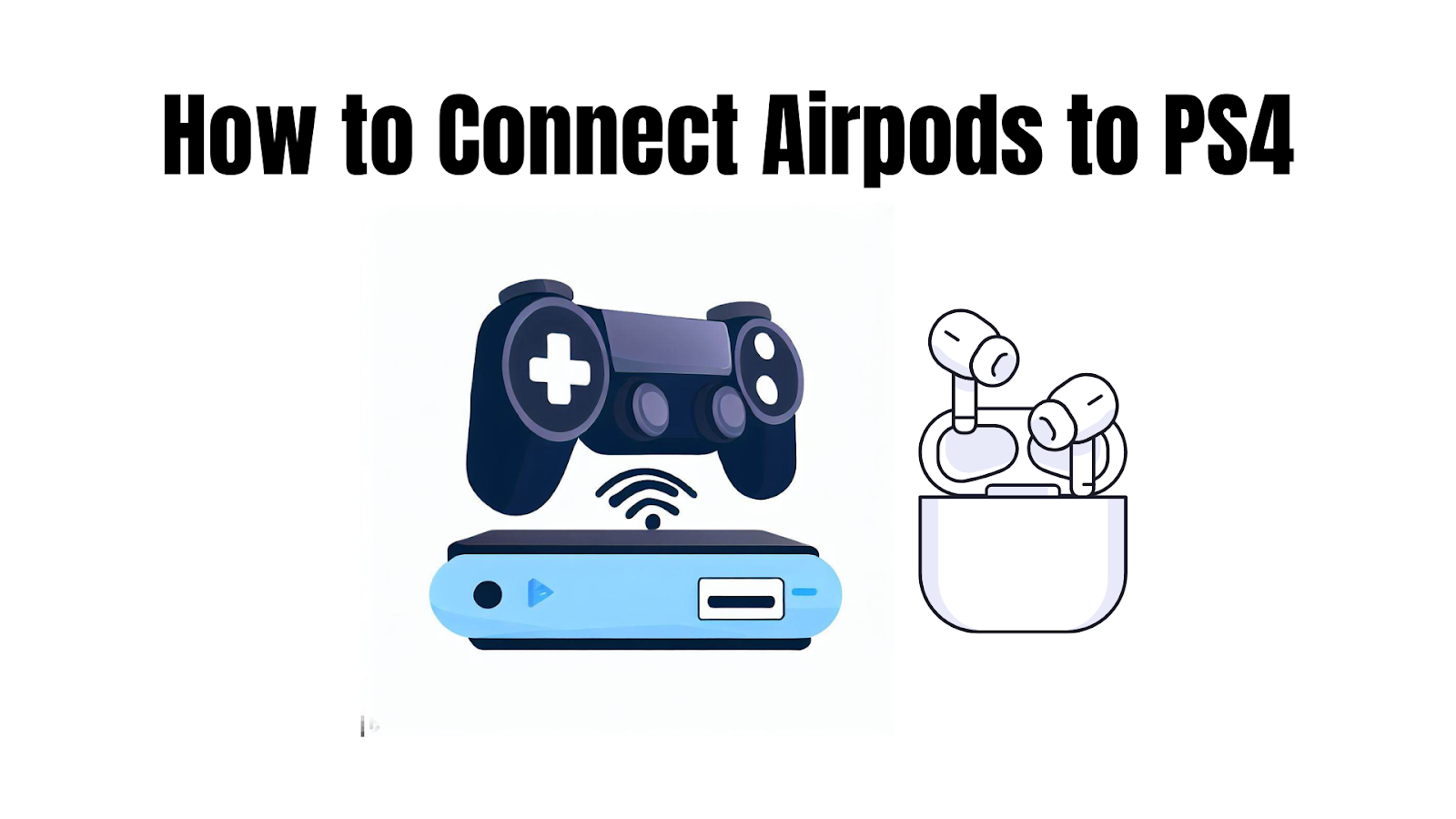

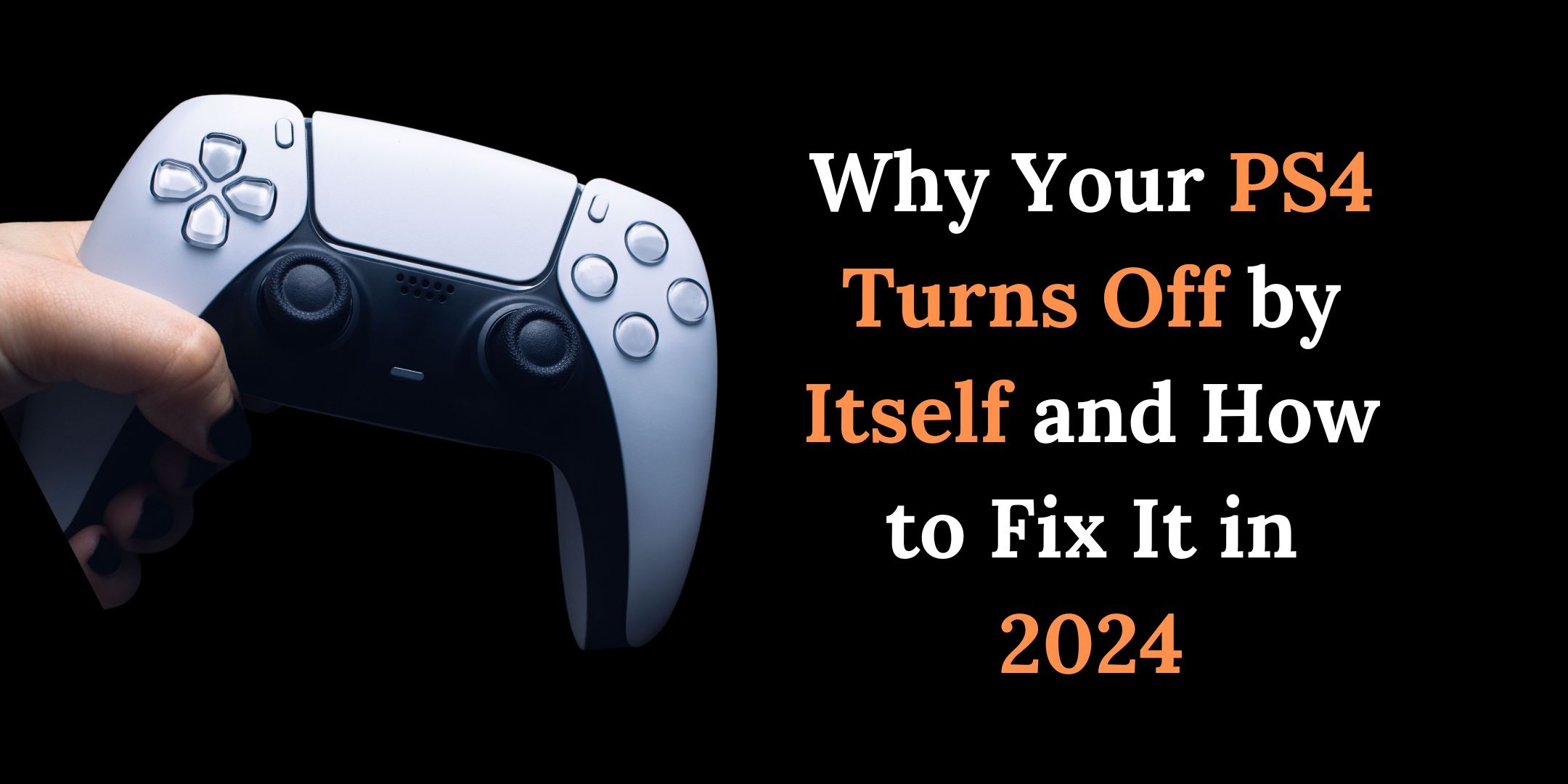


As soon as I noticed this web site I went on reddit to share some of the love with them.
Thank you for sharing! Appreciate your support and feedback!