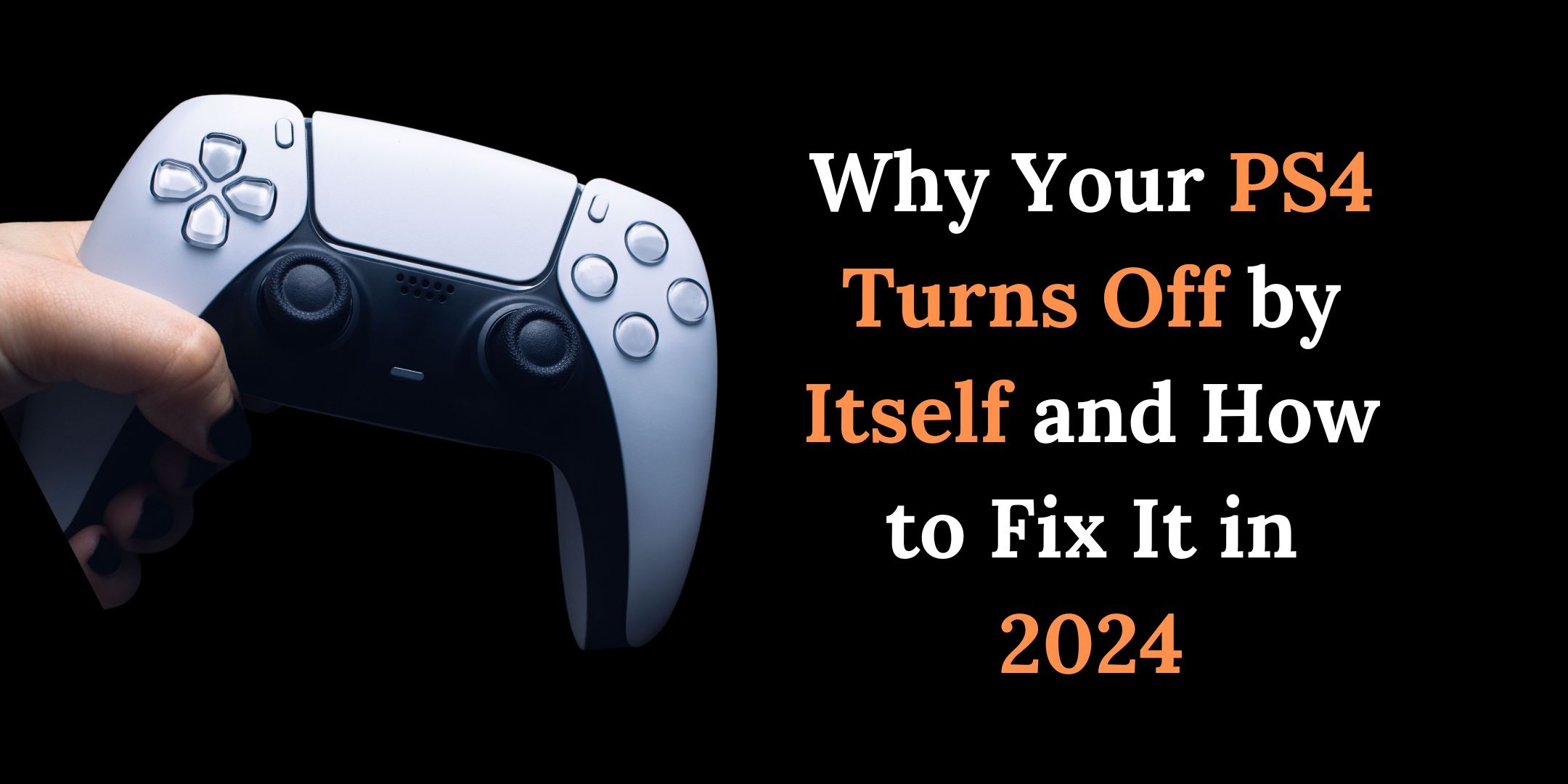If you are a PS4 owner, you may have encountered a frustrating problem known as the “ps4 White Light of Death” or WLOD. This is when your PS4 console does not display anything on the screen, but only shows a white light on the power indicator. This can happen due to various reasons, such as power surges, faulty HDMI cables, overheating, or hardware failures.

Fortunately, there are some possible solutions to fix this issue and get your PS4 back to normal. However, depending on the cause and severity of the problem, you may need to seek professional help and pay for a PS4 White Light of Death repair cost.
In this article, we will explain what causes the PS4 White Light of Death, how to troubleshoot it yourself, and how to find a reliable and affordable PS4 White Light of Death repair service.
What Causes the PS4 White Light of Death?
If you own a PS4, you may have encountered a problem where your console turns on and shows a white light, but nothing appears on your TV screen. This is known as the PS4 white light of death, and it can be very frustrating for gamers who want to enjoy their favorite games.
But what causes the PS4 white light of death, and how can you fix it? In this article, we will explain the possible reasons behind this issue and the solutions you can try to get your PS4 back to normal.
Here are some original headings with details on the causes of the PS4 White Light of Death error:
Hard Drive Failure
- A common cause of the PS4 WLOD error is a failing hard drive. This can be due to physical damage or software errors.
- Symptoms of a failing hard drive include slow performance, freezing, or loud clicking or grinding noises.
- Depending on the severity of the issue, repair options may include data recovery, hard drive replacement, or reformatting.
Firmware Corruption
- The PS4’s firmware can become corrupted due to various reasons, such as an interrupted update or malware.
- Symptoms of firmware corruption include the console displaying error messages, failing to start up, or freezing.
- Repair options may include restoring the console to factory settings, reinstalling the firmware, or replacing the hard drive.

Power Supply Issues
- Problems with the power supply unit (PSU) can also cause the PS4 WLOD error. This can be due to hardware failure or electrical surges.
- Symptoms of PSU issues include the console not turning on, turning off unexpectedly, or displaying the WLOD error.
- Repair options may include replacing the PSU or using a surge protector to protect against power surges.
Overheating
- The PS4 can overheat if there is a buildup of dust or if the fan is not working properly. Overheating can cause the console to shut down or display the WLOD error.
- Symptoms of overheating include the console turning off unexpectedly or loud fan noises.
- Repair options may include cleaning the console’s vents and fan, replacing the thermal paste, or repairing/replacing the fan
It’s important to note that the exact cause of the PS4 WLOD error can be difficult to diagnose, and it may require professional assistance. The associated cost will depend on the severity of the issue and the necessary repairs.
How Can You Fix the PS4 White Light of Death?
The PS4 white light of death (WLOD) is a common issue that occurs when the PS4 system fails to display anything on the TV screen, despite being powered on and showing a solid or blinking white light on the console. This can be caused by various hardware or software problems, such as faulty HDMI connections, corrupted controller drivers, or damaged internal components. Fortunately, there are some simple ways to fix the PS4 white light of death and restore your gaming experience. Here are some of the methods you can try:
Reboot the console
This is the quickest and easiest fix that may solve the issue. To do this, press and hold the power button on the console for about 10 seconds until you hear two beeps. Then, unplug the power cord from the console and wait for a few minutes. Plug it back in and turn on the console to see if it works.

Double-check the HDMI connections
One of the main reasons for the PS4 white light of death is a poor or loose HDMI connection between the console and the TV. To fix this, make sure that the HDMI cable is securely plugged into both devices and that there are no bends or damages on the cable. You can also try using a different HDMI cable or port to see if that helps.

Image source: Technewstoday
Reset the controller
Sometimes, the PS4 white light of death can be caused by a faulty controller that prevents the console from communicating with the TV. To reset the controller, locate the small hole on the back of the controller near the L2 button. Use a paper clip or a similar object to press and hold the reset button inside for a few seconds. Then, connect the controller to the console with a USB cable and press the PS button to pair them again.
Update the controller driver
Another possible cause of the PS4 white light of death is an outdated controller driver that interferes with the system functionality. To update the driver, connect your controller to a PC with a USB cable and open Device Manager. Find your controller under Human Interface Devices and right-click on it. Select Update driver and follow the instructions to install the latest driver.
Enter safe mode
If none of the above methods work, you may need to enter safe mode and perform some advanced troubleshooting options. Safe mode allows you to access some system settings and features that are not available in normal mode. To enter safe mode, turn off your console completely and then press and hold the power button until you hear two beeps (about seven seconds). Connect your controller with a USB cable and press the PS button. You will see a menu with several options, such as Restart PS4, Change Resolution, Rebuild Database, Initialize PS4, etc. You can try these options one by one to see if they fix your issue.
Contact Sony support
If all else fails, you may have a serious hardware problem that requires professional assistance. In that case, you should contact Sony support and explain your situation. They may offer you some solutions or ask you to send your console for repair or replacement.
We hope this guide has helped you fix your PS4 white light of death issue and enjoy your games again.

Prevention of PS4 White Light of Death
Preventing PS4 White Light of Death is better than dealing with it after it occurs. Here are some tips to prevent this issue:
Keep Your Console Cool: Overheating is one of the main causes of PS4 White Light of Death. Make sure to keep your console in a cool and well-ventilated area.
- Use a Surge Protector: Power surges can cause PS4 White Light of Death. To prevent this, use a surge protector with your console.
- Keep Your Console Updated: Updating your console can help fix any software issues that may cause PS4 White Light of Death.
- Avoid Power Interruptions: Power interruptions can cause PS4 White Light of Death. Make sure to avoid unplugging your console while it’s on.
What Does the White Light Mean on PS4?
The white light on PS4 can have different meanings depending on how it behaves. A solid white light means that the console is powered on and working normally. A blinking white light before changing to a solid blue light means that the console is turning on or off. However, a blinking white light that does not change to blue or turns off means that there is a system error that prevents the console from displaying anything on the TV. This error is also known as the PS4 white light of death.
There are several possible causes for this error, such as dust build-up, HDMI port issues, electrical faults, or motherboard problems. To fix this error, you can try some simple solutions, such as:
- Pressing the PS button and the share button at the same time for a few seconds.
- Checking and cleaning the HDMI port and cable.
- Rebooting the console in safe mode and updating the system software.
- Replacing the HDMI port or cable if they are damaged.
- Contacting a PS4 specialist if none of the above works.
The PS4 white light of Death can be frustrating and annoying, but it does not mean that your console is beyond repair. By following these steps, you may be able to fix the error and enjoy your gaming experience again.
Conclusion
In conclusion, the PS4 White Light of Death is a common problem that many PS4 users face. It can be caused by various reasons, such as HDMI port issues, controller driver issues, power supply issues, or motherboard issues. The PS4 White Light of Death can prevent the PS4 from displaying anything on the TV, making it unusable. Fortunately, there are some possible solutions that can help fix this problem, such as resetting the controller, checking the HDMI cable and port, updating the controller drivers, rebuilding the database, or contacting Sony support. However, some of these solutions may require technical skills or professional assistance, so be careful before attempting them. The PS4 White Light of Death is a frustrating issue, but it is not necessarily fatal for your console. With some patience and troubleshooting, you may be able to restore your PS4 to normal functioning and enjoy your gaming experience again.
FAQS
What is PS4 White Light of Death?
PS4 White Light of Death (WLOD) is a common issue with the PS4 console that causes it to flash white light and not display anything on the TV.
Is PS4 White Light of Death covered by warranty?
PS4 White Light of Death may be covered by warranty if it is caused by a manufacturing defect or a hardware failure that is not due to user negligence or misuse.
Is my PS4’s white light the result of hard disk corruption?
No, a white light on the PS4 usually indicates that the console is turned on and functioning properly. Hard disk corruption may cause other issues.
Will changing my hard drive result in the loss of all my games?
Yes, changing the hard drive in your PS4 will result in the loss of all your games and data. Make sure to back up your data before replacing the hard drive.
How to hard reset PS4?
To hard reset PS4:
Turn off and unplug PS4 for 30 seconds.
Plug and turn on PS4.
If still not working, initialize PS4 from Settings.